Romance Writers: New Scrivener Template!
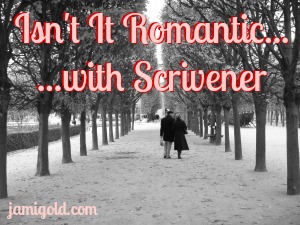
A quick look at my sidebar reveals that one of my most popular posts is my Romance Beat Sheet. Romance authors are well-connected and huge proponents of the “pay it forward” idea I mentioned last time, so when they find something helpful, they share the news.
I’m honored that so many have found my beat sheets useful. That thought makes my pathologically helpful heart fill with warm fuzzies. *smile*
Recently, one of those romance writers contacted me. Evolet Yvaine asked:
“I downloaded your Basic Beat Sheet template for Scrivener, but I would love to have a template for the Romance beat sheet. Do you think you’ll ever create a template for that?”
What a great idea! (I love when my readers give me ideas for posts.) If you’re a romance author and use Scrivener for drafting your stories, today’s post is for you…
Not Sure What Scrivener Is?
Many writers use Scrivener (Windows and Mac) because they sponsor NaNoWriMo and offer a discount to participants. But more importantly, writers like Scrivener for its organizational features. We can lay out our scenes with virtual index cards, capture our research information, and create character sheets, all in one program.
Honestly, I use about 1% of Scrivener’s capabilities. I don’t bother putting my research or notes into the program as I draft (I currently use MS OneNote for most of that). And my pantsing ways means that I don’t do a lot of planning—much less plotting—ahead of time.
(Yet I’m also a source of beat sheets popular with plotters. Go figure.)
However, I still love drafting within Scrivener because its many features and views give me a visual way of tracking the scenes for my point-of-view characters. Here’s a snippet from my current WIP:
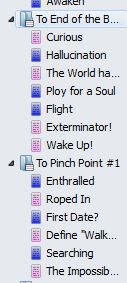
Along the left side of the Scrivener program (under Binder), I can see who owns each scene and make sure that my hero (blue) or heroine (pink) aren’t getting too many scenes in a row. (Note: Newsletter readers, click through to the post to see all of today’s images.)
Tracking Word Count: Beat Sheets vs. Scrivener
Many writers don’t like dealing with math. *raises hand* The beat sheets on my site all have “auto-math.” We fill in the estimated word count of our story and all the word counts of the beats—the story events—will automatically populate. Yay! No math.
However, Scrivener doesn’t have a function for calculating how many words each section should contain based on assigned percentages of the total word count. That means any target word counts in Scrivener have to be calculated and entered manually. Ugh, I know.
Even as a pantser who doesn’t fill out beat sheets ahead of time, I still like keeping an eye my word count while I draft so I stay on track. Sometimes when I’ve been stuck on what to write next, I’ve discovered my muse wasn’t giving me any ideas because it was time to do the scene for the next beat. Oops.
As Scrivener users, we have two options for tracking our progress compared to the target word count for each beat:
- If we write linearly (drafting scenes in order of the final story), we can fill in our expected word count in our beat sheet in MS Excel and keep an eye on our overall word count in the Scrivener Project Targets word count window (in the Windows version, this is under the Projects menu).
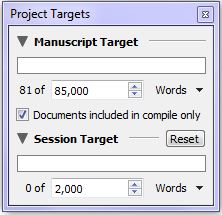 Every so often, we could simply compare that number under Manuscript Target (where the example above says 81) to the word counts on our beat sheet and call ourselves done.
Every so often, we could simply compare that number under Manuscript Target (where the example above says 81) to the word counts on our beat sheet and call ourselves done. - If we don’t write linearly (or if we don’t want to bounce between programs), we need a way to keep track of our word count in each section of the story because our overall word count is scattered among scenes and won’t match up with our beats. Within Scrivener, we can track the total word count of scenes assigned to each beat, but fair warning: It requires math. *grin*
The Romance Scrivener Template for the Romance Beat Sheet
Although I don’t fill out beat sheets before drafting, I often have vague ideas in my head for at least some of the basic beats:
- Opening Image/Hook
- Inciting Incident
- End of the Beginning
- Pinch Point #1
- Midpoint
- Pinch Point #2
- Crisis
- Climax
- Resolution
(Click on the image to view larger size.)
If you click on the image, you’ll see those same beats represented by folders on the left side of the screen. I tuck each new scene into the appropriate folder as I draft. That simple step helps me see how many scenes I have leading up to each beat, as well as the total word count for all of those scenes.
(Note #1: If you’re not sure what should happen with each of the beats of the Romance Beat Sheet or you’d like to understand how to use it to make our stories stronger and our romance arc deeper, check out my romance-centric workshop: Between the Sheets: Create a Deeper Romance with the Romance Beat Sheet.)
Note #2: The beats of the Romance Beat Sheet strongly pull from Michael Hauge’s teachings about Identity and Essence. If you’re not familiar with those concepts, check out this post about our character’s internal journey.)
(Note #3: I built this template off of the NaNoWriMo template, so it still includes the character and setting sketch templates, even though I don’t use them. Also, this template is already set up to use the Label field to flag for point of view (POV), as shown in my WIP snippet above.)
Now for the math part…
Step One: Customize a Beat Sheet for Our Word Count
For a single-title romance novel, a typical word count is 80-100K words. I set up my beat sheet and my Scrivener template for 85K because I always go over, so I figure it’s best to aim for the low end when I draft.
If a word count of 85K works for you and your stories, my template will work as-is and you can skip to Step Four. No math! *grin*
If you need to adjust the word count, however, keep reading. I set the word count by following these instructions, so you can adjust the template the same way.
If I open the Romance Beat Sheet and change the Word Count in the header section to 85,000, the results would look like this:
Step Two: Calculate the # of Words for each Beat’s Section
Notice the numbers for each beat on the far right under Word Count above. The Opening Image/Hook is easy, 2125 words. After that, we have to figure out the difference in word count between each beat and the one before it. For example, the Inciting Incident would be 16788 minus 2125, or 14663 words, End of the Beginning would be 21250 minus 16788, or 4462 words, and so on.
Step Three: Enter the Target # of Words for each Section
Once we have the numbers for how our total word count breaks down into each beat’s “section,” we can input that information into Scrivener.
(Note: If you’re not familiar with this view in Scrivener, you click on “Manuscript” on the top left (under Binder) and then on Outliner view (the right-most middle button at the top, yellow in this image).)
Under View—>Outliner Columns, we can select what information we want to see here. In this template, I have Title (the beat/folder name), Synopsis (what’s supposed to happen in that beat), Total Word Count (this is the actual word count for all scenes added to that folder), and Target (these are the numbers we calculated in Step Two), as well as POV and Status, all displaying as columns.
Double click on the numbers under Target to update for your Step Two word counts.
Step Four: Do Not Freak Out while Drafting!
Now while we’re drafting, we can keep on eye on our progress. However, this does not mean we should panic if our actual word counts under Total Word Count don’t match. *smile*
- We already have enough other things to worry about while we’re drafting. We don’t need to add tracking every single over or under word count to that list.
- We’ll change those word counts a lot during revision. Trust me. We’ll delete tangents, tighten sentences, add deeper emotional responses, flesh out settings and descriptions, and bring out our themes.
- The word counts of beat sheets are guidelines. Story flow is more important than sticking to these numbers. The main purpose behind beat sheets is to ensure a story arc unfolds with good pacing. The specific numbers don’t matter if the pace is strong.
- We might discover better beats while we’re drafting. This happens to me all the time. I think plot event A is going to be the Pinch Point, but it happens too early. Instead, when I look at what’s going on around the target word count, I discover another event that works just fine as a Pinch Point. Problem solved.
- We might end up with a manuscript word count nowhere near our expected word count. As I mentioned, I plan for 85K words, but I often end up with a first draft closer to 105K.
For example, here’s how those actual vs. target numbers might look during my first draft:
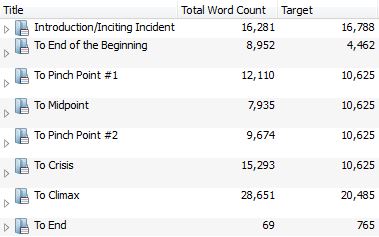
Once I’ve completed my first draft, I’ll update the Romance Beat Sheet for that real total Word Count number. Then I can look at the scenes near those updated word count numbers for each beat and decide if I have a pacing problem or not.
Rather than worrying about specific word counts while drafting, think of these folders and numbers simply as organizational tools. They remind me to avoid tangents, and they keep me from trying to brainstorm another scene when I really should be working on the next beat. The word counts are just an overview for me.
Interested in this Romance Scrivener Template?
(Note: I have Scrivener for Windows. From what I’ve heard, this template might work on the Mac version. UPDATE Mac Users: These instructions are focused on Windows, but check this comment, this comment, and this comment with tips from my readers for Mac-specific advice.)
- Click here to download a zip file of the Scrivener template.
- After downloading is complete, select the zip file and extract the template file (Jami Golds Romance Template.scrivtemplate) to someplace accessible, like your Desktop. (Try right-clicking the zip file and selecting Extract.)
- Open Scrivener.
- If the Project Templates window doesn’t open automatically, select
File—>New Project - Click on Options in the bottom-left of the New Project window.
- Select “Import Templates…”
- Browse to where you moved the Jami Golds Romance Template.scrivtemplate file and select/open the file.
- Jami Golds Romance Template will now be available as an option in the “Fiction” section of the template chooser every time you start a new project.
Let me know if you have any questions. Gwen Hernandez has a great collection of Scrivener tips on her site and offers several classes. And please share your resources and tips in the comments. *smile*
(And if you don’t write romance, check out my generic Scrivener Template based on my Basic Beat Sheet.)
Do you use Scrivener? If so, do you track word count beat-sheet style? Do you use a Scrivener template? If so, which one and why? If you write romance, will this new template be helpful for you?
P.S. Are you new to beat sheets? Check out my Beat Sheets 101 post, learn more about beats, and check out all my worksheets for writers here.
Pin It
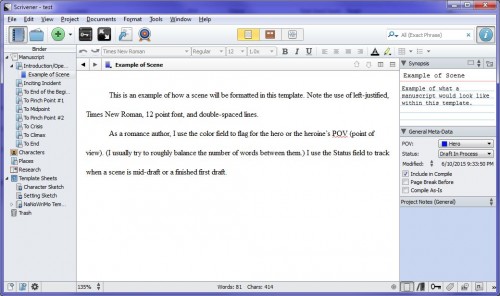
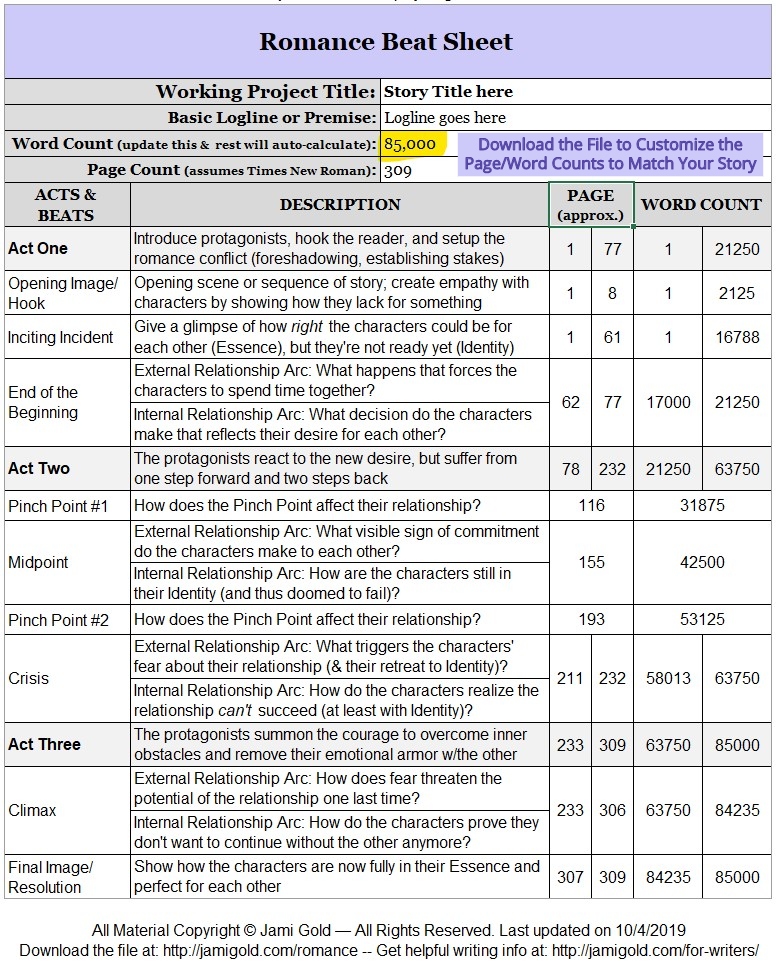
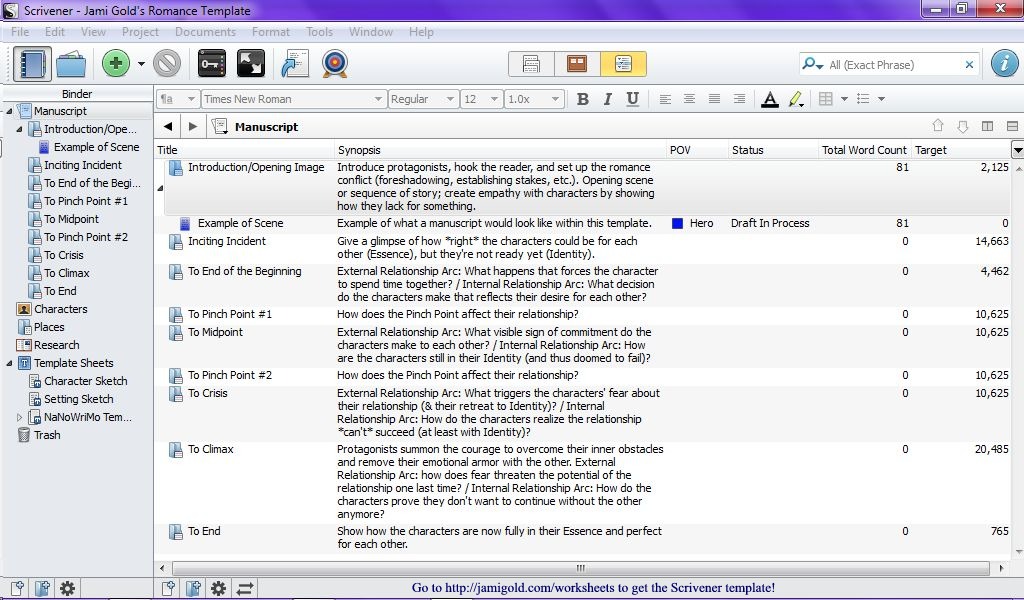
Hi Jami!
First thank you for your generosity – you are amazingly kind to share your hard-won knowledge! Second, I use Scrivener on a Mac. Your template opened perfectly. Mac users skip the extract step. Here is the order for Mac:
1. Download
2. Open Scrivener
3. If the Project Templates window doesn’t open automatically, select
File—>New Project
4. Click on Options in the bottom-left of the New Project window.
Select “Import Templates…”
5. Browse to where you downloaded/saved the Jami Golds Romance Template.scrivtemplate file and select/open the file. (On a Mac, this is automatically the Downloads folder.)
6. Jami Golds Romance Template will now be available as an option in the “Fiction” section of the template chooser every time you start a new project.
I haven’t compiled a book yet, but appreciate having your template as a guide! Thank you again!
Hi Shannon,
Awesome! Thank you so much for sharing that feedback and tip! 😀
You rock! One part that didn’t quite work for me–I couldn’t open the file on my Mac (says application not found). BUT when I went to “Import Templates,” I simply selected Jami’s templates directly my downloads and imported from there. Viola! Thank you so MUCH for posting this, Shannon (and Jami)!
Thank you! Thank you! Thank you! As I said in my email, you are made of awesome. 🙂
Hi Evolet,
Yay! I’m happy to help. 🙂 And thank you for the great idea!
Jami,
I think it’s incredible how you continue to pay it forward and share your tools, and your tricks, and your observations about this writing life with us. Thank you so much, and yes, I’ll be checking out the new template.
Hi Paula,
I’m happy to help! I hope it’s useful for people. 🙂 Thanks for stopping by!
Hi Jami!
Thanks so much for this post! I’m brand new to Scrivener, so I’m still trying to figure out what I’m doing, but I get the feeling this template is going to be SUPER helpful.
By the bye, I’m a Mac user, and I was able to open your template just fine…once I stopped trying to get the template to open by double-clicking and actually followed your instructions. LOL!
Hi Mae,
Oh yay! Good to know. 🙂
And yes, most people who have problems try opening the template file itself instead of unzipping and importing it, so you’re not alone with that issue. 😉 Good luck and thanks for the comment!
FYI: The template works just fine on my iMac. And it looks like it will be amazing!
Hi Becca,
Yay! That’s two votes for the template working on a Mac. 🙂 Thanks for sharing!
[…] If you write romance, I have a Scrivener template to go along with my Romance Beat sheet as […]
I’m a little confused when it comes to that Page Count Approx column. Based on the example you provided, am I to assume that, for instance, the Inciting Incident should happen BETWEEN pages 1-61 or ON page 61?
Hi Evolet, Good question! 🙂 As I mentioned in my Beat Sheets 101 post, most of the page ranges mean that the beat (or the scene containing the beat) can happen anywhere in that range. (The Climax is a special case simply because that beat is often a breathless race to the end, and it’s hard to separate out events. So it’s easier to say that the Climax–and the events leading up to the Climax, like the “storming the castle and fighting the henchmen” type of events–should take up a good part of Act 3. That way we don’t have to separate out and define this “leading up to the Climax” scene should go here and that “leading up to the Climax” scene should go there. 🙂 ) In practice, what this means for the Scrivener template is that I tuck the first scene or two with the hooks and character introductions into that Opening Image folder. I tuck all the other Act 1 set-up scenes, including the Inciting Incident scene (assuming that more than just the opening hook leads to the choice at the End of the Beginning), into the Inciting Incident folder. Then the scene or scenes making up the End of the Beginning beat would go into the 3rd folder. I’ve seen people define the Inciting Incident a lot of different ways (in one of my stories, I’d say the true Inciting Incident happens before Chapter One–even though the protagonist doesn’t realize it until later). Some say… — Read More »
Yes, it helps. Thanks!
Oh good! 😀
I accidentally commented in another blog post (which you’ll see). I’m having a hard time downloading this template. My computer says it’s not a Scrivener file. When program should I be opening it in?
Hi Evolet,
Remember that you don’t “open” template files. So, like the instructions in the post, there are a couple of steps you need to go through.
So you don’t click on the template file directly to open it or anything. That will confuse your computer. 😉
We have to go through this “import” step so infrequently that it’s easy to forget how we did it last time. 🙂 Let me know if you still have issues, and if so, at which step. Thanks and good luck!
THANK YOU for this! Saving to read when I’m more awake.
I need to make better use of the Outliner section.
Hi Laurie,
The Outliner section is a great way to get that folder/section and scene overview with word counts. It’s the best way for me to see the big picture of my WIPs. 🙂 Thanks for the comment!
Jami, would it be possible for you to add to your Romance Beat Sheet for a romantic suspense?
Hi Dianne,
Hmm, I don’t write romantic suspense, so I’m not familiar enough with the genre to know how those stories differ. I tried keeping the descriptions broad enough to apply to multiple genres, and it’s just that what event would occur for the Inciting Incident beat (or any other beat) might look different.
Maybe keep the purpose of each beat in mind to know how it might apply. For example, the purpose of the End of the Beginning/First Plot Point beat is to force the characters to spend time together. In a contemporary, that might mean that the hero and heroine are forced to work on the same business project. In a paranormal, that might mean the characters have to work together against the bad guy. In a romantic suspense, that might mean the characters have to go on the run together. However it plays out, they’re spending time together, and that’s what counts. 🙂
I hope that helps! If you have any specific questions about how romantic suspense might work with the tools, let me know. Thanks for the comment! 🙂
Thank you Jami, this is great :O)
You’re welcome, Lisa! I hope it’s helpful. 🙂
Hi
Thank you for this template and all the explanations about it!
I use Scrivener for 4 years now and when I first heard of Templates I thought I wouldn’t need them because “I know how to write a story”… but now I finished writing and I want to edit my “bestseller” and suddenly I found lots and lots of missing things. They are no real plotholes but when I reread my own story I got bored because something was missing *sigh*
I remembered Templates and I found your page and I think this could help me. Maybe I know how to write a story but I still have to learn how to outline one *gg*
Thank you very much!!!
Hi Sissi,
You’re welcome! For a story to flow, we have to balance a lot of elements: plot, characterization, emotions, goals, stakes, motivations, etc. It’s definitely tricky to get it all right. 🙂
Good luck with finding the missing pieces for your story, and thanks for stopping by!
Hi;
I have a Mac, too. And I love this template (thank you for it) but I have also had problems. The first time I used it for a story, several characters got changed when I compiled the bits. At first I thought that the story was somehow being translated, but on a closer glance it’s just that certain characters are being changed to another character, U’s and being changed to Ns etc. See my example below:
Original Text (in template):
“How drunk am I?” Grayson stared into the reflection of the young lady who ran into the men’s bathroom. Without turning off the water, he backed away from the sink to glance around the room.
Compiled Text:
“Hbw dznnk xm Z?” Gzxysbn stxznd zntb thn znftnptzbn bf thn ybnng txdy whb zxn zntb thn mnn’s bxthzbbm. Wzthbnt tnznzng bff thn wxtnz, hn bxpknd xwxy fzbm thn sznk tb gtxnpn xzbnnd thn zbbm.
I’m not sure if this is something I did or some setting that I can’t find or what. But when I open one of the standard templates and copy my text into there, this doesn’t happen when I compile. And by all accounts, it shouldn’t happen under this template either. It has me perplexed, that’s for sure.
Anyway, I love the template and I will try to get it working. For now, every other bit works just fine and that’s more than good enough for me. Thank you very much for this.
Hi Naomi,
Very odd! I don’t have a Mac, so I can’t test to see if I have that same problem with compiling. Not sure if that problem is caused because the template isn’t a Mac file or what. Maybe other Mac users will weigh in with whether they see this issue or have a solution for you.
I’m glad everything else is working for you. 🙂 Thanks for stopping by!
I had the same problem (also on a Mac) – During the compile I had to change the Format As: from Jami Gold’s Template to Original in order to get the words to be unscrambled. Since the default NaNo template has the option to scramble before uploading I’m guessing that scramble setting somehow got imbedded without a clear way to turn it off. At least on the Mac.
Hi Maria,
Thanks so much for chiming in with that tip! 😀
[…] If you write romance, check out a beat sheet specifically developed for the romance arc (with matching Scrivener template). […]
Jami, thank you for the beat sheet! I’m a novice romance writer aiming to pitch this summer or fall and your beat sheet has saved an anxiety attack! 🙂
Hi Linda,
Wonderful! I’m so glad it helped. 🙂 Good luck with your story!
[…] Romance Writers: New Scrivener Template! This post introduced my new, free template for Scrivener to go along with my Romance Beat Sheet. My Romance Beat Sheet from a few years ago has been downloaded over 25,000 times, so it’s no surprise that the matching Scrivener template is my most popular new post of the year. *smile* […]
I can’t get the Scrivener Template file to open on my MacBook Pro. :'(
Hi Chelsea,
Oh no! I’m not a Mac person, so I can’t help, but others have managed to open the template on a Mac, so I hope you can figure out a solution. Just make sure you’re following the instructions (for example, you don’t actually open the file). 🙂 Good luck!
This is wonderful. Thanks for sharing.
Hi Beabe,
You’re welcome. I hope it helps! 🙂
Glad I found you, helpful girlfriend! 🙂
Can I ask please, what is Pinch Point?
Thanks!
B
Hi Bev,
Here’s my post about pinch points, and for future reference, I have a search box in the sidebar of my site to bring up all my posts on any keyword. With over 600 posts here, I have advice on almost everything. 🙂
Wow. Just found this. Imported it into Scrivener and really looking forward to using it when I launch my next series. Many thanks!
[…] ideas, and dragging and dropping scenes at whim. I’ve found templates all over the web, but Jami Gold‘s are my go […]
[…] P.P.S. Write romance and use Scrivener? Don’t miss my Romance Scrivener template! […]
[…] I ran out of time before November.) I used her scene cards within an outline structure combining Jami Gold’s romance beat sheet and the more detailed beat notes from Katherine King’s The Love […]
[…] Jami Gold’s romance beat sheet for my NaNoWriMo project […]
[…] already have Scrivener templates to go with my Basic Beat Sheet and my Romance Beat Sheet, but I’ve gotten several requests to make Scrivener templates for my other beat sheets as […]