Ask Jami: Can We Use Beat Sheets with Scrivener?
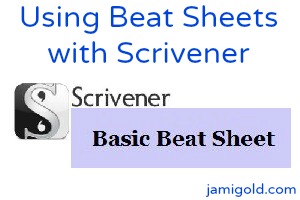
Do you use the Scrivener program for your writing? Many writers do, especially as Scrivener sponsors NaNoWriMo and offers a discount to participants. I started using Scrivener for my NaNo drafting last year and was able to buy the program at half-off because of my NaNo win. Woo hoo!
Many writers like Scrivener (Windows and Mac) for its organizational features. They can lay out their scenes with virtual index cards, capture their research information, and create character sheets, all in one program.
Honestly, I use about 1% of Scrivener’s capabilities and have probably forgotten more than I remember about it. Part of my issue is I haven’t used it for ebook formatting yet. But part of it is because I write by the seat of my pants.
I don’t bother putting my research or notes into the program as I draft (I currently use MS OneNote for most of that). And my pantsing ways means that I don’t do a lot of planning—much less plotting—ahead of time.
Yet I’m also a source of beat sheets popular with plotters. Go figure.
Last week, Samir Ramos asked me on Facebook if I had any tricks for using Scrivener with beat sheets. That’s a great question, so I wanted to share some of what came out of that discussion here.
I’m going to reiterate that I am not an expert in Scrivener, so there might be easier and/or better ways to do what I’ve done. I’d love to hear about other methods in the comments so I can learn too. *smile*
Pretty vs. Not: Beat Sheets vs. Scrivener
Many writers don’t like dealing with math. *raises hand* The beat sheets on my site all have “auto-math.” We fill in the estimated word count of our story and all the word counts of the beats—the story events—will automatically populate. Yay! No math.
Scrivener (as far as I know) doesn’t have a function for calculating how many words each section should contain based on assigned percentages of the total word count. (If I’m wrong, someone please correct me.) Simply put, Scrivener’s a word processing application, not a math-based spreadsheet.
That means any target word counts in Scrivener have to be calculated and entered manually. Not pretty.
The Choice: Doing Math or Bouncing between Programs
So what are our choices? Even as a pantser who doesn’t fill out beat sheets ahead of time, I still like vaguely keeping track of my word count while I draft so I stay on track. Sometimes when I’ve been stuck on what to write next, I’ve discovered my muse wasn’t giving me any ideas because it was time to do the scene for the next beat. Huh.
We could fill in our expected word count in our beat sheet in MS Excel and keep an eye on our overall word count in the Scrivener Project Targets word count window (in the Windows version, this is under the Projects menu).
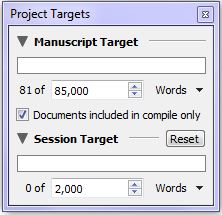
Every so often, we could simply compare that number under Manuscript Target (where the example above says 81) to the word counts on our beat sheet and call ourselves done.
Or we could get more complicated and enter the word count breakdowns for each beat into Scrivener. That requires math. *grin*
A Basic Scrivener Template for a Basic Beat Sheet
A couple of months ago, I created the Basic Beat Sheet and shared it here on my blog. Although I don’t fill out beat sheets before drafting, I often have general ideas in my head for at least some of the basic beats:
- Inciting Incident
- End of the Beginning
- Pinch Point #1
- Midpoint
- Pinch Point #2
- Crisis
- Climax
- Resolution
I created a basic template with folders matching those same beats, which I use when drafting new novels. I haven’t shared this template before because it’s really basic, but maybe it will help someone. If you write in linear order (writing scenes in the final order of the story), it might be easier to bounce between programs.
However, many writers who use Scrivener take advantage of its ability to easily create, reorder, and tweak story flow to write scenes out of order. Especially during NaNo, writers might jump to another scene that’s flowing rather than stay stuck on the next linear scene. For those writers, seeing how the word count for each beat is shaping up in Scrivener might be invaluable because the total word count won’t do them any good during drafting.
(Click on the image to view larger size.)
If you click on the image, you’ll see those same 8 beats represented by folders on the left side of the screen. I tuck each new scene into the appropriate folder as I draft. That simple step helps me see how many scenes I have leading up to each beat.
(Note: If you write romance, I have a Scrivener template to go along with my Romance Beat Sheet as well.)
(Note: I built this template off of the NaNoWriMo template, so it still includes the character and setting sketch templates, even though I don’t use them. Also, this template uses the Label field to flag for point of view (POV), which might be useful for romance authors or other multiple-POV authors. Others might want to change that field to setting, main plot vs. subplot, scene type, etc.)
Now for the math part…
Step One: Customize a Beat Sheet for Our Word Count
In my genre, a normal word count is 80-100K words. I set up my beat sheet and my Scrivener template for 85K because I always go over, so I figure it’s best to aim for the low end when I draft.
If I open the Basic Beat Sheet and change the Word Count in the header section to 85,000, the results would look like this:
Step Two: Calculate the # of Words for each Beat’s Section
Notice the numbers for each beat on the far right under Word Count above. The Inciting Incident is easy, 16788 words. After that, we have to figure out the difference in word count between each beat and the one before it. For example, the End of the Beginning would be 21250 minus 16788, or 4462 words, Pinch Point #1 would be 31875 minus 21250, or 10625 words, and so on.
Step Three: Enter the Target # of Words for each Section
Once we have the numbers for how our total word count breaks down into each beat’s “section,” we can input that information into Scrivener.
If you’re not familiar with this view in Scrivener, you click on “Manuscript” on the top left (under Binder) and then on Outliner view (the right-most middle button at the top, yellow in this image).
Under View—>Outliner Columns, we can select what information we want to see here. In this template, I have Title (the beat/folder name), Synopsis (what’s supposed to happen in that beat), Total Word Count (this is the actual word count for all scenes added to that folder), and Target (these are the numbers we calculated in Step Two) displaying as columns.
Double click on the numbers under Target to update for your Step Two word counts. If anyone knows an easier way to set up any of these steps, please let me know in the comments.
Step Four: Do Not Freak Out while Drafting!
Now while we’re drafting, we can keep on eye on our progress. However, this does not mean we should panic if our actual word counts under Total Word Count don’t match. *smile*
- We already have enough other things to worry about while we’re drafting. We don’t need to add tracking every single over or under word count to that list.
- We’ll change those word counts a lot during revision. Trust me. We’ll delete tangents, tighten sentences, add deeper emotional responses, flesh out settings and descriptions, and bring out our themes.
- The word counts of beat sheets are guidelines. Story flow is more important than sticking to these numbers. The main purpose behind beat sheets is to ensure a story arc unfolds with good pacing. The specific numbers don’t matter if the pace is strong.
- We might discover better beats while we’re drafting. This happens to me all the time. I think plot event A is going to be the Pinch Point, but it happens too early. Instead, when I look at what’s going on around the target word count, I discover another event that works just fine as a Pinch Point. Problem solved.
- We might end up with a manuscript word count nowhere near our expected word count. As I mentioned, I plan for 85K words, but I often end up closer to 105K.
For example, I’m not quite done with my current work-in-progress, but I’m at 99K right now. Here are how those actual vs. target numbers look in one of my first drafts:
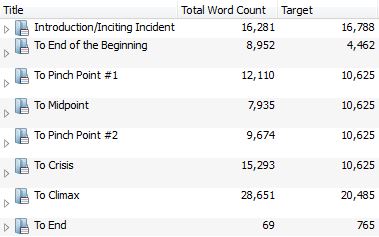
Once I’ve completed my first draft, I’ll update the Basic Beat Sheet for that real total Word Count number. Then I can look at the scenes near those updated word count numbers for each beat and decide if I have a pacing problem or not.
So rather than worrying about specific word counts while drafting, think of these folders and numbers simply as organizational tools. They remind me to avoid tangents, and they keep me from trying to brainstorm another scene when I really should be working on the next beat. The word counts are just an overview for me.
(As a side note in case anyone’s curious, I currently transition to MS Word for revisions. I’m more comfortable doing editing in MS Word, and my beta readers are able to use Track Changes/Comments for their feedback in that program.)
Interested in this Basic Scrivener Template?
(Note: I have Scrivener for Windows. From what I’ve heard, this template might work on the Mac version. UPDATE Mac Users: These instructions are focused on Windows, but check this comment, this comment, and this comment with tips from my readers for Mac-specific advice.)
- Click here to download a zip file of the Scrivener template.
- After downloading is complete, select the zip file and extract the template file (Jami Gold Template.scrivtemplate) to someplace accessible, like your Desktop. (Try right-clicking the zip file and selecting Extract.)
- Open Scrivener.
- If the Project Templates window doesn’t open automatically, select
File—>New Project - Click on Options in the bottom-left of the New Project window.
- Select “Import Templates…”
- Find where you moved the Jami Gold Template.scrivtemplate file and select/open the file.
- Jami Gold’s Template will now be available as an option in the “Fiction” section of the template chooser every time you start a new project.
Let me know if you have any questions. Gwen Hernandez has a great collection of Scrivener tips on her site and offers several classes. And please share your resources and tips in the comments. *smile*
(And if you write romance, check out my Romance Scrivener Template based on my Romance Beat Sheet.)
Do you use Scrivener? If so, do you track word count beat-sheet style? Do you have any other advice or tips for tracking word counts by beat? Do you use a Scrivener template? If so, which one and why? What are some of your favorite Scrivener features?
Pin It
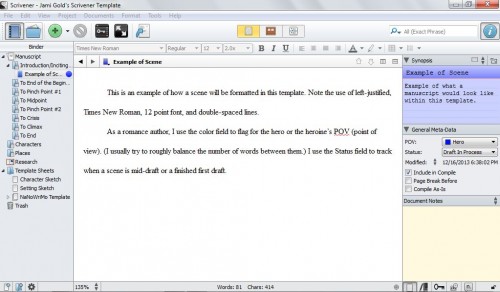
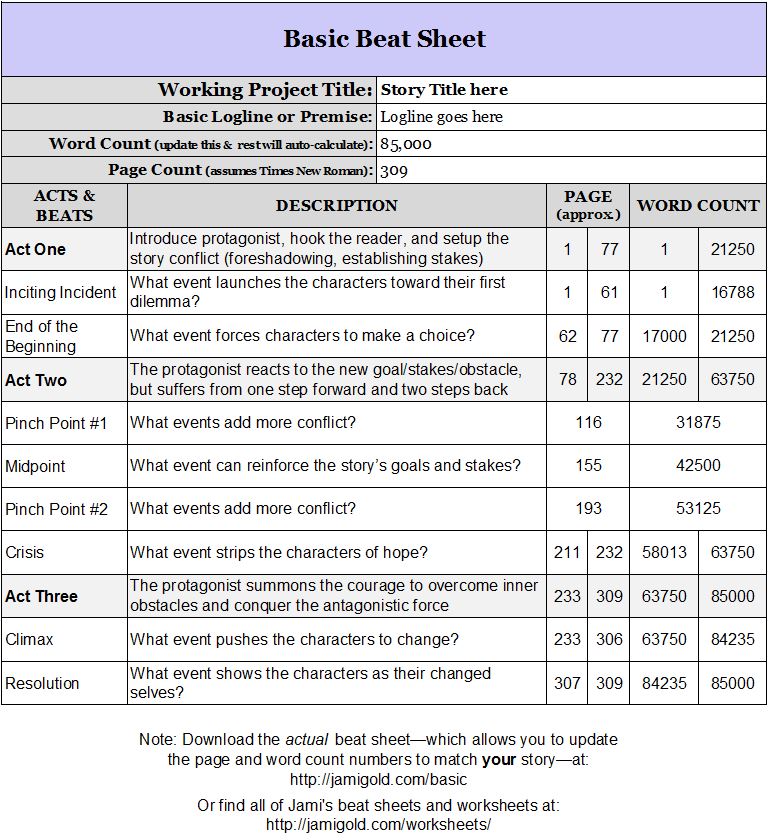
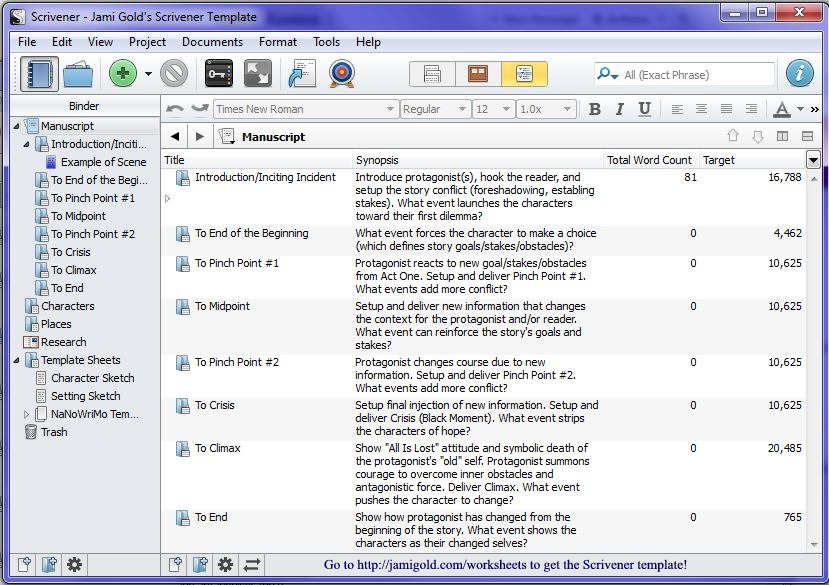
Hey, Jami! This is great stuff. I’m not sure if it would work exactly for what you’re doing, but you can use a document target to set a word count target for a specific document. So, if one wanted to use a single document for each section (beat?), then set the document target (use concentric circle button in the footer of the Editor), they would get a progress bar in the footer. You could also use this to set a target for each scene within a beat. So if you knew you were going to break the inciting incident into five scenes and needed 10,000 words, the target for each scene would be 2000. Does that make sense?
Anyway, thanks for sharing links to my site. 🙂
Hi Gwen,
Thanks for stopping by! Ah, it’s good to get the Scrivener expert’s insight. 🙂 Well, I’m glad to know that I wasn’t inaccurate or missing anything in how to make this process more streamlined.
If I understand correctly, your tip wouldn’t replace this method for the Outliner view, but would add a progress meter for each scene or document on the bottom status bar. To be honest, I think I knew that (I’ve used it!), but that was one of the many things I’d forgotten because I don’t use it that often. LOL!
As Gwen said, every document or scene in Scrivener can be set up with target word counts as well. When on a scene or document (in the left Binder column), switch to the Editor view (the left-most center button). In that view, a target icon (concentric circles) will appear in the lower-right corner of the window. Click on that target icon to set target word counts, which will display in a progress meter alongside the icon.
Thanks so much for sharing and for the comment!
Yes. And you can add the Target column to the Outline view if desired, and use Total Target so the folder shows the aggregate for all subdocs. Hope that helps! 🙂
Awesome! Thanks so much, Gwen! 🙂
I love Scrivener for my ability to do something very similar. When I first started writing, I was 100% panster because…well….I had no clue what I was doing. Granted, I’m still 90% of the way away from knowing what I’m doing now, but I’m realizing I’m more of a plotter than a pantser. So, I’ve leveraged the tools in Scrivener and created my own process that mixes your beat sheet info with using the corkboard/outline/metadata features. My little OCD personality couldn’t be happier!
Hi Rhenna,
Yay! I’m glad you’ve found a method that works for you. 🙂
And honestly, that’s one of the great things about Scrivener–it’s so flexible to adapt to our processes. We don’t have to use any functions we don’t want to. 🙂 Thanks for the comment!
I’m excited to try Scrivener…hoping Santa got my letter *looks at hubby.*
Hi Robyn,
Hee. I’ll keep my fingers crossed for you. 🙂 Thanks for the comment!
I just downloaded your spreadsheets today, and now I find this! Brilliant, Jami. I have been setting up a beat sheet template as well, but didn’t progress as far as setting up word targets in sections. What a great idea.
Hi PD,
Yay! I hope this helps. 🙂 Let me know if you have any questions. Thanks for the comment!
Hi, guys. I have learned a lot from the comments of you. Jami has been patient and kind to me. I’m really enjoying the scrivener. It helps me organize my ideas. There is still much to discover in it, but now is being very helpful. I appreciate the sharing of ideas and experiences!
Hi Samir,
Thank you for the great question! 🙂 It gave me an excuse to clean up my template a bit, so I got something out of it too. LOL! Thanks for the comment!
Thank you, Jami!! I’ve been a scrivener user for about a year and a lover of the beat sheets for longer. I’ve been adding the total word counts from each text section to my beat sheet and adding formulas to help me gauge my pacing. So, I’ve been thinking along your lines. There’s so much about scrivener I don’t know. I had no idea you could add a target to each section and then see all the data in outliner. Very helpful post. Thanks again. 😀
Hi S.J.,
Oh good! Let me know if you discover anything to improve this process too. 🙂 Thanks for the comment!
[…] the same time I revisted the BS2, Jami Gold posted an excellent article about using beat sheets with Scrivener. What I liked most about the article was the idea of using […]
Coming to this party late…but I downloaded the template (I have a Mac) for Scrivener Best Sheet, but it won’t open in Safari—is it me???
Hi Christa,
As I mention in the post, the Scrivener template is for the PC version. I don’t own a Mac, so I’m not sure if it would work or not. 🙁
From the image in the post, you should be able to see how I set it up with the folders, target word counts, etc. The only other thing I did was make sure it was left-justified, Times New Roman, 12 point font, and double-spaced lines. I hope that helps! 🙂 Thanks for the comment!
It won’t open for me in Chrome on a PC either. It says it is damaged, so Adobe can’t open it. It’s too bad! (I still appreciate the effort to share, though.)
Hi Fiona,
It’s not an Adobe file, so it’s not surprising that Adobe couldn’t open it. 🙂
In fact, you do not open this file at all. It’s a template file, not a file that can be opened on its own. I use Chrome on a PC, so I know the file works for that set up. Do you have a program that can open .zip files? You have to open the .zip file first to be able to see the template file. Then you can follow the rest of the instructions.
I hope that helps! 🙂 Thanks for the comment!
This post couldn’t be more timely!
Is there a way to use your beat sheet template in scrivener for an existing project? I wasn’t sure how I could do that.
Hi Febe,
Sure! You wouldn’t necessarily use the template, but you could do the same thing as far as tracking your progress.
In your existing project, you could add the folders and set the target word counts for each beat folder. Then you’d just move your existing scenes into the appropriate folder to see how your project is progressing.
If you wanted to use this template, you’d have to create a new project and then copy the scenes into it. That would probably be a pain, so I’d just create the folders and target word counts for this time. 🙂
I hope that helps–let me know if you still have questions. 🙂 Thanks for the comment!
Thank you SO much for the Scrivener template! I have been using David Hewson’s Story Bible template for all of my research and world building, and keeping a 500 Words a Day Journal in it so I can track when I do and do not have spurts of insane writing and long, awful dry spells. 🙂 However, I have had Scrivener less than a year, and am slowly learning that I need different templates as I go from just spewing out whatever I can to actually getting to the point of maybe possibly having something finished. I’m a plotter, and had synopses for most scenes in the inspector for many files in my story folder so I could then go back and write those scenes – but then I kept filling in scenes between with character stuff, and now my pacing is totally off. I am glad to have a template I can use to figure out how to get it back on track! I think I’m too afraid to somehow mess up what I already have in my existing Scrivener project to go back and edit it. I’m just going to copy and paste into the new project. 🙂 Also – I tried to go back and edit my target word counts for older files (hadn’t ever wanted to stress myself before, now I do, lol) and it wouldn’t let me. Have you tried? Or are you just saying to use the target word count for the new folder… — Read More »
Hi Laura,
Hmm, as I mention in the post, you want to be in Outliner view, click on Manuscript, the right-most center tab (so you see all the folders), click on View–>”Outliner Columns” to make sure you have “Target” selected for one of the columns, and then click in each of the number fields under the “Target” column. You should be able to change those numbers, even after you’ve started a Project.
Now, in an existing Project, you might need to create folders for each beat and move the appropriate scene documents into that folder for this to work. Basically, the Outliner view (as you can see in the image in the post) is based on the folders, and the Total Word Count column is just adding together the word counts for the scenes inside that folder. So the documents and folders need to be organized first for any of the numbers to make sense.
I’m not sure if that answers your question or not. Let me know if you still have questions. 🙂 Thanks for the comment!
[…] P.S. If you like Larry Brooks’s (of Storyfix) approach to plot structure, check out the Story Engineering beat sheet. Or if you like Michael Hauge’s teachings about using “Identity” and “Essence” for the character arc and want to combine that internal journey with the external plot, check out the Six Stage Plot Structure beat sheet. And if you write romance, check out a beat sheet specifically developed for the romance arc. And if you’re new to beat sheets, check out my Beat Sheets 101 post and my Basic Beat Sheet (with matching Scrivener template). […]
[…] My template for beats, word count targets, and progress bars in Scrivener. (click through for larger image) […]
[…] Jami Gould posted a basic template that seemed to be based on the 7 point plot system. Her article on using beats with Scrivener is quite good and full of information. […]
[…] for drafting. Scrivener’s “meta data” fields can be set to whatever we want. In my Scrivener template, I set the Label field to flag for […]
[…] If we’re going to use Scrivener for our NaNo draft, set up our beat sheet in our Scrivener project. […]
[…] https://jamigold.com/2013/12/can-we-use-beat-sheets-with-scrivener/ […]
Hi Jami, just found link to your site in the Goodreads Betas Offering Services group. Excellent information.
I’m a spreadsheet OCD user. Would be lost without a combination of tools: spreadsheets, databases and basic word processing. Hassle has always been organising all the stuff while writing as well. I now use spreadsheets alongside Scrivener (but don’t bother storing research in Scrivener as it makes its own copies and confuses me).
It allows custom created meta-data fields in the Inspector for scene tracking POV, characters, objects, clues, location, beat time-lines etc (though I’ve not figured how to make the story time-line ‘mathematical’ in Scrivener and not sure that’s realistic when scenes may be moved around. Just saying you aren’t limited to the two general meta data labels. There’s also keywords and, well, its a huge program…
Weird, random hassle I find is keeping track of all those mobile phone/texting contacts between characters! Can’t see how this can be done without spreadsheets: I give each character a column with time segments in rows, which also makes for fun when scenes need re-arranging. Agatha Christie never had this problem!
Hi Paddy,
Oh, so you can add additional meta-data fields? Interesting! I, by no means, claim to be a Scrivener expert. LOL! I’ve forgotten more about the program than I remember. 🙂 Thanks for sharing your insights!
[…] Two other suggestions from Jami: first, she recommends this link for her Scrivener Beat Sheet: jamigold.com/2013/12/can-we-use-beat-sheets-with-scrivener . And second, she provides a “clearinghouse” link for all Beat Sheets here: […]
Very useful! Thank you.
You’re welcome, Ruth! 🙂
feeling lazy – have any readers converted/created this template for Scrivener for Mac yet, by any chance? 🙂
Hi Minal,
I’m not sure if this template doesn’t work for Mac. I’ve received conflicting reports from readers. I know of at least one person who did get it to work, but I’m not sure if that means others have different software versions or if they encountered “user errors.” (Many people struggle with following the directions correctly–especially in regards to extracting/unzipping the file first or “importing” instead of “opening” the file in Scrivener. 🙂 )
Every time someone contacts me about a Mac issue, I mention that I’d be happy to host and/or link to a Mac version here, so others can easily find it, but no one has ever gotten back to me about that. So… *sigh*
In other words, this template might work, or if a conversion is required, I’d love to be able to help Mac users here, but I don’t know of any yet. Hope that helps–thanks! 🙂
[…] if you don’t write romance, check out my generic Scrivener Template based on my Basic Beat […]
Thank you for creating and sharing this Scrivener beat sheet! As someone who loves your spreadsheet-beat-sheets, I felt this structure was something that was missing from Scrivener. While I’m still in love with Word, I’m excited to try out this tool!
Thanks again – I’ve realized having just the right template seems to make all the difference in Scrivener.
Hi Jennifer,
You’re welcome! I use these templates all the time now too. Even just having the folders for the scenes leading up to each beat help me structure my story. 🙂 Thanks for stopping by!
Hi…
I just downloaded the beat template and opened it up on my mac. I followed your instructions and it opened nice and easy, no problems at all.
Thanks for the template, just thought I’d let you know its good to go on a Mac…
Hi Graham,
Thanks for the report! Enjoy–I hope it helps! 🙂
Have Scrivener 2.7 for Mac. Downloaded both Fiction and Romance templates. Can confirm that they run properly. However, unlike other templates, when selected they don’t show a blue border. For some reason I can’t fathom. But they’ll load just the same.
Hi J. Maynard,
Thank you so much for the information! I hope this is helpful for you. 🙂
Jami, I’ve read Save the Cat, and do think the breakdown sheet he developed is useful. But in limited circumstances. For example, it works well for Hero’s Journey stories. Those Joseph Campbell style Monomyth stories. Such as Lord of The Rings, Bilbo Baggins’ journey. But it’s not good for inversions of that archetype. Such as Joseph K in Kafka’s Metamorphoses. Or Winston Smith in George Orwell’s 1984. Stories where the protagonist not only faces tragedy, but is completely destroyed by events beyond their comprehension or ability to endure. Another kind of story where it doesn’t work structurally is the tapestry. Such as Tolstoy’s War and Peace. Or more recently George R. R. Martin’s Song of Ice and Fire. You might argue that individual stories interwoven should follow the hero’s journey, but they don’t necessarily. In fact, for it to work emotionally, some characters must meet horrific fates. Which is clearly seen in both works. And it wouldn’t work well for Third Person Omniscient for similar reasons to the tapestry structure, because it also focuses on character comparison and is less plot driven. Don Dililo and John Irving both like that approach. Which doesn’t make Snyder’s work any less relevant for pop stories. Because almost all popular works follow Hero’s Journey type structure. But I think one could argue that’s cultural. One sees more of alternate structure in European and Asian fiction. Murikami is one popular example from Japan. I think you must recognize this because you also include a Romance… — Read More »
Hi James,
Oh yes, I definitely agree that one beat sheet won’t work for every writer or every story. 🙂
I offer several beat sheets here, and many of them are more stripped down than the Save the Cat version so they’re easier to apply to various stories. This Scrivener template, in fact, is based on my Basic Beat Sheet and not the Save the Cat beat sheet. 🙂
I’ve also talked before about how–depending on the type of story–we might deal with a character’s positive, flat, or negative arc throughout a story, or we might have so many characters that it’s far easier to think of beat sheets from the perspective of the reader (and the story arc) than from any one character arc.
Thanks for sharing your insights for how beats apply to different stories, genres, historical/cultural variations, etc. I love exploring story structure, so thank you! LOL!
I think Synder’s approach is really to handle pacing. Break your story down into 15 or 18 milestones with word count guidelines.
It’s unfortunate that Snyder calls this a beat. Because he has his definition. Syd Field has another definition for ‘beat’. And Robert McKee has yet another definition. So anyone who reads through these books is bound to get confused.
If Snyder helps with pacing, McKee helps with scene construction and linking scenes to coherent sequences. Which neither Snyder nor Field really handle. To them, the big overview is the best you’ll get, with pointers to genre and a recommendation to watch film or read books of your target genre and break them down for analysis.
Which is a worthwhile task. But McKee provides a theoretical framework these other guys don’t. Yet McKee doesn’t give practical advice on pacing. So read ’em all I guess.
I did d/l your Scrivener templates. Got them to work on Mac. I have my own binder structure I’m using that includes a typical Snyderesque beat sheet. But I like the additional metadata elements, such as the POV label.
I think the .xlxs spreadsheets will be of more use to me though. And thanks for them!
Hi James,
Yes, as I pantser, I do best with just a bit of direction, and Snyder’s approach is too micromanaging for me. 🙂
Great point about how people use the word beat differently. I’ve adapted how I teach to try to accommodate the different definitions by talking about beats as the “things that happen” but emphasizing that beats aren’t created equal, with some changing the story more than others (hence, turning points).
And I agree that the many books and approaches out there can all be helpful in different ways. Marrying storytelling, structure, and arcs together is a complicated process, and everyone’s going to emphasize different aspects. Depending on our writing style, genre, or storytelling style, some approaches are going to resonate more than others, but we might not know until we learn more. 🙂
Thanks for the confirmation for Macs, and thanks for the comment! Good luck!
[…] the website I got it from: Jami Gold. The is a ton of resources for writing on this website. So, much that it is a bit […]
[…] (And if you use Scrivener, I have a matching Scrivener template for this beat sheet.) […]