How to Organize Our Writing Research & Notes — Guest: Jenny Hansen
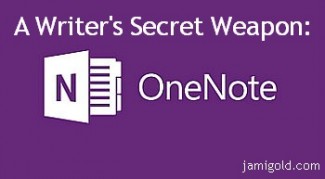
Today’s post continues the “secret weapon” theme from Tuesday’s post, but this time we’re going to talk about issues related to our writing. And this time, the secret weapon is Microsoft’s OneNote.
Researching character or location pictures? Use OneNote.
Want to capture the most useful tips on a blog post? Use OneNote.
Want to remember a section of your manuscript to tweak? Use OneNote.
I’ll admit, even though I’ve used (and loved!) OneNote for years, I wasn’t sold on its total awesomeness until recently. Last week, Microsoft made OneNote free (Yes really!). Before then, I was still using the 2007 version, so I was missing out on half the features of synchronizing, a phone app, “Ink to Text,” etc.
My friend Jenny Hansen finally clued me in on the pieces I was missing (and told me about the switch to free(!). She’s running a class on OneNote right now (it takes place in a Facebook group and includes OnDemand recordings, so it’s not too late to join in and benefit from several special goodies just for those in the class).
I asked Jenny to come by today and give us the rundown on what makes OneNote a secret weapon for writers. Please welcome Jenny Hansen! *smile*
*****
OneNote: The Writing Research Tool I’m Mad For
A while back, I did a post at Writers In The Storm called 10 OneNote Features That Will Rock Your Writing World. I love OneNote so much, particularly for writers, and I honestly didn’t think it could get better but…last week, it did.
Microsoft just unveiled several new changes to OneNote, but here are the three I think will make writers dance with joy.
1. It’s now free.
Yep, a cool new app…available across all platforms and tablets…gratis. (Let the squeeing begin!) Writers are poor, so this is exceptional news.
2. OneNote for the Mac.
All I hear from my Mac pals is “Evernote..Evernote” and I looked at it to see what the fuss is about. Evernote is good. OneNote is even better. However, it wasn’t available for the Mac until last week. (Download from iTunes)
3. One word: Livescribe
Some writers simply MUST write longhand. It’s part of their creative process and that’s what they do. The End.
Your time has arrived, Longhand Writers.
Currently, I write with my stylus on my Surface, then use the “Ink to Text” feature to convert my writing to searchable text, which is pretty cool. But the tablet is small, and it stops my flow to scroll down.
What if I could just use special paper and a Livescribe 3 pen to write and make diagrams, then send all that straight to OneNote on ANY device? Oooooooh!
A great visual of the new OneNote:
OneNote Organizes Our Work at Any Stage
Many of you might not understand yet why I’m over the moon about this program.
My writing process isn’t what you’d call organized. In fact, I’m going to publicly embarrass myself and share it with you.
First of all, I’m a scene writer. I cannot write a book from page 1 to The End. I’ve got at least 9 partials that can attest to that, and it’s why Scrivener (Windows and Mac) has been such a godsend for me. I do the bulk of my writing and drafting in Scrivener.
Most books have about 60 scenes, so before I start, I do a summary of everything I know about this book (this becomes my synopsis later) and start writing scenes. Scrivener allows me to move things around and fill in my plot holes.
When I’m finished, I compile the manuscript into a Word Document and open that up.
Here’s where OneNote comes in.
OneNote is an idea processor, a notebook, and an information organizer.
OneNote helps me:
- Make sure I don’t lose important information. Paper is my kryptonite. Post-its and index cards make me want to throw myself in traffic because I lose them.
- Organize scraps of information and pictures.
- Gather, record, search and reference notes from writing workshops.
- Collect research from the Web or other sources and annotate it.
- Track to-do lists and book tasks.
- Drag and drop any file in for safekeeping (it doesn’t have to be a Microsoft file).
- In the PC version, OneNote also allows you to draw and record video and audio files that are searchable.
OneNote LinkedNotes Ties Everything Together
OneNote also has a feature called LinkedNotes that is hugely helpful with that draft I compiled from Scrivener, and with all the research sites I use.
Taking linked notes in OneNote makes it easy to do research on your computer by letting you take notes in a docked OneNote window on your desktop while you work side-by-side in other programs or in your Web browser.
Notes taken in this mode are automatically linked by OneNote to whatever you’re looking at in Internet Explorer, in Word documents, in PowerPoint presentations, or on another OneNote page in any of your notebooks.
Nifty, right?
During a Linked Notes session, OneNote stores with each paragraph of notes a link to documents or Web pages that you used, so that you can click that link and easily return to this content again later on. OneNote also stores a thumbnail image of the page and a text excerpt from any Word or PowerPoint files (version 2010 or higher) you looked at, so that you can easily locate and recognize the correct page or slide again.
My Favorite Feature: Search Everything
Besides the magnificent Linked Notes feature, if I had to name a favorite feature (Jami is leaning on me for one. Jeez, she’s such a tyrant.) it’s that everything is searchable.
EVERYTHING.
I’m a writer, not a database. I forget stuff. But if I use OneNote’s tagging feature, which I can customize, I can run a search for things like:
- Every plot idea I ever had (I tag them with the lightbulb), then search by the tag.
- Every note I ever made about a certain character.
- A list of all the websites I’ve tagged in this section or notebook to go back and visit.
My other big time savers:
- Everything saves automatically. I don’t have to remember.
- My notebooks sync across all my devices – If I take a picture on my phone and send it to OneNote, I’ll have it when I sit down at my computer.
- Every notebook has endless pages so I can keep going. And when a book is done, I can copy any applicable pages into the binder I create for the next book in the series.
- I can share my notebooks with anyone, even if they don’t have OneNote, via a weblink.
- I use the stylus on my tablet to scribble ideas longhand and OneNote’s “Ink to Text” feature converts it to searchable text for me.
I’m actually teaching a OneNote class for writers right now, which Jami is in. She’s so revved up, she asked me to come talk to y’all today.
This two-week online course began a few days ago. (Don’t fret. It’s OnDemand as well, so you can watch the webinar any old time.) The materials are geared toward creatives but it’s open to anyone.
The class details:
- Course title: OneNote: The Simple Organization Tool for Writers
- Course time: Monday’s webinar is available OnDemand and the course runs through April 6th.
- You have a lifetime membership into a shared Facebook group where we cover the material and create notebooks together.
- I want to save Jami’s pals some moolah! Use discount code MORECOWBELL for $10 off!
Lastly, we’re going to have THREE special things for this kickoff class:
- A member of the Microsoft OneNote team will audit the class to answer any questions.
- A drawing will held for attendees to give away one subscription of Office 365.
- Interested authors will be entered into a drawing to guest post for the Office blog. In return for the description of how OneNote helped you “get it done,” Microsoft will promote the winner’s novel at the bottom of the post.
Really, y’all…how can you beat that? (You can’t! This inaugural class is the only one that will have all this, since it comes so quickly on the heels of Microsoft’s rollout.) Click here to sign up by March 31st!
*****
 By day, Jenny Hansen provides training and social media marketing for an accounting firm. By night she writes humor, memoir, women’s fiction and short stories. After 15 years as a corporate software trainer, she’s delighted to sit down while she works.
By day, Jenny Hansen provides training and social media marketing for an accounting firm. By night she writes humor, memoir, women’s fiction and short stories. After 15 years as a corporate software trainer, she’s delighted to sit down while she works.
When she’s not at her personal blog, More Cowbell, Jenny can be found on Twitter at JennyHansenCA or at Writers In The Storm. Jenny also writes the Risky Baby Business posts at More Cowbell, a series that focuses on babies, new parents and high-risk pregnancy.
*****
Thank you, Jenny! I have yet to play with the LinkedNotes or “Ink to Text” features, and it’s great to learn about them in your class.
Like Jenny, I draft in Scrivener, and I know many writers who save their research notes in that program. However, OneNote allows me to capture notes or ideas even before they’re attached to a certain story (and thus wouldn’t have a project in Scrivener yet).
I’ve taken notes during movie credits for cool character names. I’ve pasted pictures that might inspire a character. (True story: One story idea was limping along in my head until I found a picture for who the hero would be. Boom. Then my muse was all over it. *smile*) I’ve written snatches of thoughts about themes or subplots to explore eventually, or ideas for a story seed or premise. All these things I capture in a “Brainstorming” tab in OneNote.
I have a “Craft” notebook for capturing blog posts I don’t want to lose in my bookmarks. Ditto for “Promo & Publicity” and other publishing business notes.
And as Jenny said, everything is searchable (even though I don’t use tags). So if I want to find what tips I’ve collected about writing a back-cover blurb? I just search “blurb” and OneNote checks every page for me. Much better than guessing which bookmark might have that one paragraph I remember being important in a blog post. *smile*
I also have a notebook for my series and a tab for each book in the series. There I keep pictures of characters, pets, houses, cars, Google map screenshots, links to research pages, etc. As a paranormal romance author, I also have a page with each book for worldbuilding rules and ideas, so OneNote acts as a Story Bible too.
In short, it’s where I keep my brain. *grin* So I’m really glad OneNote saves automatically and—with Microsoft’s OneDrive for synchronizing—backs up to the cloud. I’d hate to lose my mind. *wink*
Are you an organized writer? If so, what are your tricks? If you use OneNote with your writing, how do you use it? Had you heard about all these cool upgrades from Microsoft? Do you have questions for Jenny or about OneNote?
Pin ItJoin Jami in her Upcoming Workshops: Build a Website on 4/22, Learn Beat Sheets on 5/8, & Become an Expert in Story Planning with “Lost Your Pants?” on 5/13. Click here to learn more and save money!

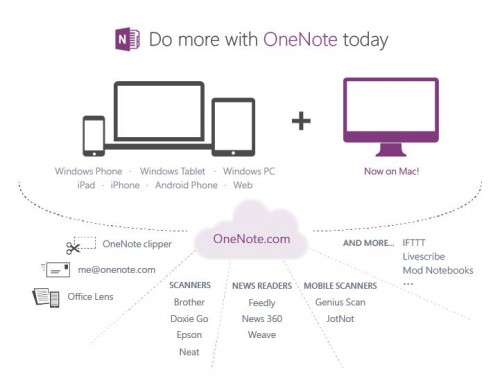
Hi, Jenny,
Welcome.
I must say that the idea of learning another piece of software is a bit daunting. I still haven’t cracked Scrivener open all the way. But I have scraps of paper stuck in a file, bookmarks in my browser, Google docs on my drive, photos on my cell phone . . . stuff just everywhere (except my iPad which I find barely useful for work) for multiple WIPs, post ideas and other ideas that hatch in my brain.
But OneNote has been on my computer since I bought it. So, now I’m thinking that if I take a day and go through all my stuff to learn the software and get organized, I might also get energized.
I particularly like the note linking feature and the across device synchronization. Might make my iPad more useful.
Thanks.
Hi Kathryn,
Yes, OneNote is something I didn’t even realize was on my computer for the longest time too. 🙂 I started using it and found it helpful, but it’s one of those things that the more you use it (and are able to find things when you look for them!), you’ll start using it more and more.
The program is pretty intuitive, but if you want help, I’d suggest checking out Jenny’s class. With the MS people available to us, you’ll never have a better opportunity to get answers. 🙂
I now want to get a tablet just so I can use the “Ink to Text” feature. LOL! So I bet this would help with your iPad. Good luck and thanks for the comment!
I understand completely, Kathryn. Most people don’t dig learning new software, which is why I’m so good at the “bob and weave” move. 🙂
Seriously, Microsoft did a poor job of letting people know about the magic of OneNote in the early versions – they didn’t market it at ALL. It was actually the OneNote lovers who pushed them until they saw the power of elevating this app.
I too used to have my stuff all spread out and it took time away from my writing to find it all (and made me oh-so-tired). OneNote has really streamlined that process for me and I use it a lot like Jami mentions below.
The big change has been in how I take notes for things. My Surface Pro goes everywhere with me and I can scribble down my thoughts as I’m recording a meeting. When I go back to my notes, it will take me to the same place in the audio recording. It’s AWESOME.
Hi Jenny,
I can’t wait to try out that audio recording feature. I didn’t even mention that aspect because I haven’t used it yet, but that sounds awesome! 🙂
Hi Kathryn,
did you ever find OneNote helpful? I’m particularly frightened of getting my head around useful software only to find that I suddenly need to change a main character’s name and then there’s no “Search and Replace” field. Imagine that!? Anyone know if OneNote has “Search and Replace” because I certainly can’t find it!
Hi Eclipse,
I did a Google search, and it looks like there isn’t a one-click Search-and-Replace function built into OneNote. But there might be add-ons that can do it, especially for later versions.
Personally, for something as simple as a character name, I’d say that you could easily do a copy/paste for anything you found in the search box, so it shouldn’t be too impossible to deal with. 🙂 I hope that helps! Thanks for stopping by!
Hmm, I’ve been using Evernote on my PC to keep some things organized. If I’m not needing Ink to Scribe is there an advantage to OneNote that Evernote doesn’t have? I’ll have to explore the LinkedNotes aspect, as that sounds like something I might find useful that Evernote doesn’t do.
Hi Angela!
A few things – there is a cool tool to port your Evernote notes over to OneNote, if you decide you want to try it.
Evernote’s interface is really just a dump for info. OneNote is more like a paper notebook, and has organization that IMHO Evernote can’t match. It’s much more free form and adaptable. Even though they share so many features, OneNote’s integration with the rest of MS Office is what lifts it so far above Evernote for me.
Here’s a great video from someone who uses both the programs a lot to give you the comparison.
Note: When he made this video, OneNote for the Mac was not yet available, nor was the program free.
http://youtu.be/KSNj-52GmfY
Hi Jenny,
Thanks for sharing that! I knew you’d found a comparison, but couldn’t find where you’d shared it. LOL!
Hi Angela,
I’ve used Evernote too, and from what I’ve seen, Evernote is mostly a text dump. It’s fine for writing a quick note, but not as much for images, blog posts, formatted stuff, etc. Here’s a Lifehacker post I found comparing Evernote to this new OneNote version. 🙂 Thanks for the comment!
My RWA chapter just hosted a Microsoft trainer (who also specifically works with authors) to show us One Note. I have the 2007 version which I could clearly see was missing some of the newer features. Having used Scrivener for the past 3 years, I see this is kind of a similar tool, but like stated, if you haven’t yet opened a new Scrivener project, this would be great for brainstorming. The trainer also showed us list features and how seamless it is use from a smart phone or tablet and it’s all integrated (when saved to the cloud). Very cool. That’s probably the best feature; to make a note when you’re out and then come home and it’s there on your computer.
Stephanie, that’s my favorite part too. I can’t count the times I’ve taken photos or scribbles and sent them right to OneNote so they’re waiting for me when I sit down to write.
As a software trainer, I use a LOT of computers of all types and platforms. Combine that with my Android phone and my Surface Pro and I would be absolutely lost without OneDrive to synch all my changes and keep my files handy.
Many writers use Dropbox and there’s nothing wrong with that. But I’ve found OneDrive to be better at keeping my current version up to date without any file duplication.
Hi Jenny,
I haven’t had trouble with Dropbox duplicating files, but I read OneNote’s explanation for why they recommend OneDrive. Basically, OneDrive is “OneNote aware” and doesn’t freak out if it sees activity from multiple locations. With Dropbox, you want to have a document open in only one location at a time.
I still use Dropbox for all my non-OneNote stuff because it works great for that, but I’m liking OneDrive for the OneNote notebooks. 🙂 Thanks for all your help in getting me up and running!
Hi Stephanie,
From experience, I can tell you that the new OneNote vs. 2007 is a lot different, but not in the ways that make it feel like a whole different program to learn. 🙂 It’s like OneNote 2007 on steroids.
I actually have an ANCIENT tablet (seriously, like over 10 years old) that runs a Microsoft research program called InkSeine. The new OneNote looks to be taking the vast majority of what I loved about Inkseine and incorporating those features into OneNote (as their research FAQ page says “InkSeine is a research effort and is trying out ideas that may or may not be a good fit for OneNote”). I think OneNote’s “Ink to Text” and screenclipper features are very similar to InkSeine, which is just cool. LOL!
Agreed on the synchronization aspect. 🙂 I’ve had problems with Evernote synching sometimes (I always have to hit the button for a manual sync), but OneNote seems to be more automatic. Thanks for the comment!
I have used OneNote and like it but have had problems coordinating the different computers I use. Something I wanted was always on one of the other computers. So I went to Evernote. Now I use that and Dropbox. I must be behind–I’ve never heard of OneDrive. I’ll have to check it out. Having OneNote syncing across all computers would be magical.
I used Livescribe for awhile but the limitation of no conversion to text made me put it away.
Thanks for your wonderful, helpful blogs!
Hi Anne,
OneDrive used to be known as SkyDrive, but I never used them then either. 🙂 This was all new for me before Jenny clued me in. LOL! OneDrive is like a Dropbox or GoogleDrive, but as I mention above, it’s designed to be smarter for syncing OneNote.
I have the original Livescribe pen and like you, never used it. I think OneNote’s new “Ink to Text” fixes that problem you mentioned. In Jenny’s class, Jay (our resident TechGuy) upgraded his original Livescribe pen and was able to get it to work to some extent with OneNote. The old pens don’t have the Bluetooth connection for smart phones, but the rest of it seems to work.
I hope that helps! 🙂 Thanks for the comment!
What Jami said! She got it down exactly (I swear this girl is brilliant).
And Anne, OneNote synching across all computers IS brilliant. 🙂
I’ve tried both OneNote and Evernote and find Evernote a little better for me. It doesn’t force me into an organizational structure like OneNote does, so I can organize things the way I want. Jenny mentioned above that it’s just a place to dump info and that’s exactly why I like it and not One Note. Every time I’ve tried One Note, I’ve abandoned it within a week or two because it’s too structured for me.
Organizing tip: For things like lists, where you are looking up the names of plants, set a limit of ten. That forces you to really pick what you might use and can easily be done in an evening. I dislike research, and this helps me make sure I get enough.
Linda, the very most important thing of all is finding what works for YOU and making your own process around that. If yours is a fit, I say stick with it. 🙂
Hi Linda,
Yes, what’s going to work for us all depends on our process. I tend to use Evernote for the quick post-it note type of reminders to myself. Those are just simple text and I don’t want to have to think about the structure of what notebook or tab this message should go. But when I’m taking bigger notes about concepts or ideas, I want the structure of OneNote. So it’s all about figuring out what will work for us.
Ooo, good tip! Yep, we can easily slide down the research rat hole, so setting a limit is good. 🙂 Thanks for the comment!
I don’t use MS Word and prefer a free/compatible word processor instead. Will this give me problems using One Note?
One aspect of One Note I like is the ability to collect ideas and pictures and find them again easily. But this collection is less useful if I can’t move it back into my documents.
Where can we find out more about integrating One Note with Scrivener?
Hi Robert,
You should be able to copy and paste across different programs. I copy from Chrome, Notepad, email, etc. into OneNote all the time–just highlight, right click, etc. I wouldn’t count on the drag-and-drop style of copying working, but the usual way should work. You could do a simple test with an image in OneNote and see if you can paste it into your program to know for sure before doing a lot with OneNote. 🙂
As far as Scrivener and OneNote, everyone uses these applications so differently it would be hard to have an overview of how to integrate them. You might be better off narrowing down which aspect you’d like to integrate more and Google searching that.
For me, personally, I just use Scrivener for drafting. I don’t use the ability to save research or character info there. I keep all that in OneNote because it’s more flexible for me. (I also have two computer monitors, so when I’m drafting, one is open to Scrivener and the other is open to OneNote. That makes it easy for me to check details without interrupting my “full screen” draft mode. 🙂 )
I hope that helps! 🙂 Thanks for the comment!
Robert, your word processing program won’t interfere with OneNote. You won’t be using the LinkedNotes feature with Word, but since you don’t use Word, you won’t miss it.
As Jami stated, you can copy and paste stuff back and forth, and I do this all the time.
Have fun…I hope you enjoy the program. 🙂
I tried to use OneNote when I got my new computer. All I got for my efforts was frustration. I’ll have to check it out again now that I understand what I can use it for. Sigh. Being a writer is exhausting. Thanks for the great post, Jenny & Jami!!
Hi Buffy,
OneNote is one of those things we can start using slowly, like as we start a new book and begin researching. Then before we know it, as we learn how to use it, we’ll often naturally start using it all the time. 🙂 Good luck and thanks for the comment!
I hear you, Buffy! Being a writer is often exhausting. However, OneNote is supposed to help, not hinder. If you’re on a PC, you have a few advantages:
1. Audio/Video recording options. I use this all the time at seminars. My favorite piece is that you can pause the recording during breaks. Also, when you click on a line of the notes you took, it will start playing the recording at that point. It’s kickass.
2. Drawing tools – some of these are pretty nifty.
You can use all these in an existing Mac notebook, but you can’t create the recordings, which is something expect Microsoft will be fixing quickly.
Hi Jami and Jenny,
I’m checking out OneNote right now. I currently use Evernote, but my free version quickly became too large, and I’m not interested in paying for additional space. Hopefully, this OneNote will be the solution I’m looking for.
Thanks,
Tracy
Hi Tracy,
I hope it works for you. Let us know if you have any questions. 🙂 Thanks for the comment!
Tracy, I’m with Jami – I can’t wait to hear how OneNote works out for you.
I love the onenote I have on the computer, but the android version sucks and so I have taken to EverNote for a lot of things. The computer oneNote is better than Android everNote, have to agree, but it’s catching up. If the Android oneNote were as good as the tablet version, there would be no contest. None. I guess on the Surface, which is a windows tablet, it must be much better.
Hi Sonia,
I just recently grabbed the Android app, so I don’t have experience with using OneNote on the phone. Thanks for sharing your experience! 🙂
well, it’s a decent note taking app, and truthfully, if I didn’t have the windows version to compare it to I don’t think I would be so critical.
At least the new version lets you create new notes in app, which it didn’t before. I know, because I check it out every few months in the hope it has gotten better.
Hi Sonia,
Really? You couldn’t create new notes from the phone before? Wow, no wonder you didn’t like that version. I’m glad they’ve improved it. Hopefully that means they’ll continue to work on it. 🙂 Thanks for the comment!
No, They added that sometime in December, I think. I hope they work it some more.
Hi Sonia,
This new push definitely seems like they’re paying attention to it more. *fingers crossed* 🙂
On the Surface Pro, it is amazing, Sonia. I love it, and I use the Ink to Text feature and the Audio/Video recording on the Surface ALL the time.
I have an Android and I use OneNote on it. The mobile version is less feature rich, but what I like about it is that I can see everything I’ve done on the computer. That and making a note is usually all I need on my phone. Or to add a photo.
[…] How to Organize Our Writing Research Notes by Jenny Hansen on jamigold.com March 27, 2014. Writing craft. […]
[…] We all do research, and organizing all that data can be an enormous headache. Jenny Hansen tells us how to use OneNote to organize your research notes. […]
[…] many writers, I have clippings (both physical and in OneNote) of various story, plot, or character ideas. But I want to reiterate Tracy’s point that we […]
[…] 9. Liz Bureman explains epigraphs—what they are and how to use them. Jami Gold reveals her secret weapon to help organize writing research notes. […]
Because I love Onenote so much, I have to pass on my favorite add-ons to everyone I come across that uses it. So far the favorite by far is Onetastic’s Calendar add-on. I have almost all the add-ons from OneNote Gem as well. That guy is amazing.
Onetastic- http://www.omeratay.com/onetastic/?
Onenote Gem- http://www.onenotegem.com/index.html
Hope you can make use of them!
Hi Samuel,
Oh that’s awesome! Thank you so much for sharing! An earlier commenter was asking about a Search&Replace function, and it looks like Onetastic includes that. 🙂 Thanks for stopping by!
I’ve been addicted to OneNote as a writing assistant since I first discovered it with the Office package a lifetime ago (at least that’s what it feels like). As well as what you’ve mentioned above, I have several other ways I use it. It’s a great way to keep track of daily word counts and comparing month-to-month counts at a glance to assure I stay on top of my goals. Goal & Project Tracking: I color code each story/novel that I have in progress then I’ll highlight any pertinent editing steps that I’m currently at within a note cluster so I can tell at a glance what I need to do next for each project. For example, if my WIP is green then in the Project Tracking section of my writer’s notebook, any notes related to my WIP are highlighted (ie: finish first draft of WIP). If I’m between projects, then I’ll take a look at this page for a previous one and see what I need to do next for another one, such as editing, finishing character creation, digging down deep and fine tuning XYZ chapter, or whatever other task I’ve assigned for a project. Setting and Character Lists: These are primarily at-a-glance lists that include the name of every character I’ve written about in the story (so things like the rarely mentioned mother of the FMC doesn’t have a name or hair color, or personality change each time she’s brought up). That’s primarily. However, I’ve also picked up… — Read More »
Hi Brigitta,
I’d discovered OneNote long ago (before I started writing, I think), but didn’t use it for much until this past year. Now, it’s my brain. LOL!
Thank you so much for sharing how you use it! I’ve just started setting up a Story/Series Bible with it, for those setting and character lists as you mentioned. And I often find pictures to use as inspiration.
Ooo, that’s interesting about using the character lists to see whether any could be combined. Great tip!
Ha! And I love the Wish and Shopping lists too. 😀 Thank you so much for sharing your insights!
[…] capabilities. I don’t bother putting my research or notes into the program as I draft (I currently use MS OneNote for most of that). And my pantsing ways means that I don’t do a lot of planning—much less […]
[…] But I have recently (literally two days ago) started using Microsoft OneNote because I read this post and it’s awesome. Fact. So I’ve got a descriptive writing notebook on the software and […]
i’ve been using OneNote to organize my writing files since 2011. love it!!
https://mariadkins.com/2012/08/25/how-i-organize-with-onenote/
[…] OneNote allows you to do so much: charts, to do lists, audio recordings…and everything saves automatically! Jenny Hansen wrote a terrific guest post on my site with her Top Ten OneNote Tips and a guest post here at Jami’s with more about using One Note to organize our writing research and notes. […]
[…] capabilities. I don’t bother putting my research or notes into the program as I draft (I currently use MS OneNote for most of that). And my pantsing ways means that I don’t do a lot of planning—much less […]
[…] application for saving research notes, planning our story, capturing photos and ideas, etc. And everything is searchable. […]
[…] Scrivener, and it’s free! If you want to know more about how you can use it for your writing, here’s an old but still relevant post about […]