Whitelist Instructions for Jami’s Email & Newsletters
Email providers work hard to keep spam out of your inbox, but more often than you might think, their systems also catch mail you want because…technology. To make sure you receive the email you requested, add me to your trusted list of senders, contacts, or address book (known as “Whitelisting”).
If you don’t see an email from Jami Gold, Paranormal Author in your Inbox, my email may have mistakenly been sent to your spam folder or otherwise filtered from your Inbox view.
STEP ONE: Please open your spam folder. If you find an email from Jami Gold, Paranormal Author, open it and mark it as “Not spam”.
STEP TWO: Click on the providers or software you use below (or scroll down) for instructions on how to Whitelist newsletter@jamigold.com and get the mail you’ve asked for. *smile*
Popular Apps
Email Clients
Security Apps
Spam Filters
- Cloudmark
- SaneBox
- Barracuda Net
- SpamAssassin
- Top Spam Filters (SPAMfighter, Mail Washer, ChoiceMail, & Spam Sleuth)
Is your email client or spam filter not listed?
If email from Jami Gold, Paranormal Author is being filtered, try adding newsletter@jamigold.com to your Address Book or Contact list.
If messages continue to be sent to your junk folder, contact your ISP or spam filter application support and ask how you can whitelist newsletter@jamigold.com.

Gmail
At times, Gmail mistakenly sends emails you want to the Spam folder…
If you don’t find an email from Jami Gold, Paranormal Author, check your Gmail Spam Folder.
To ensure you get the emails you asked to receive, Create a Filter:
- If you find a message from Jami Gold, Paranormal Author in Gmail spam, open the email.
- Click the three-dots icon on the top right of the toolbar to reveal your choices.

- Click Filter messages like this
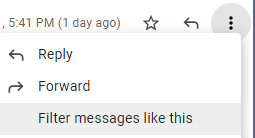
- Click the button Create filter to open your settings.
- From the next menu, checkmark (at least) these options:
Never send it to Spam
Also apply filter to matching conversations
Categorize as: Choose Category…
- On the “Categorize as: Choose Category…” line:
-
- Click the dropdown icon next to “Choose Category…”
- Select Primary in the next options menu.
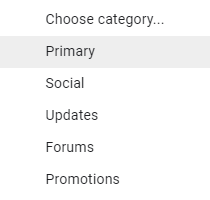
- Click the blue Create filter button to save your settings.
Now you will always see Jami Gold, Paranormal Author messages in your Primary Inbox tab!
Next, if the email remains open? Mark the email as Not Spam:
- If you see a message from Jami Gold, Paranormal Author in your spam folder, open the email.
- Click the button on the alert, labeled Report not spam.


Gmail Tabs
If you are using Gmail’s Tabbed Inbox (such as “Promotions”), check the various tabs to find my email…
- If you find a message from Jami Gold, Paranormal Author in a secondary tab, grab and drag my email to the Primary Inbox Tab.
- After doing so, you will receive an alert like the one below at the top of your Gmail toolbar:
Conversation moved to Primary. Do this for future messages from newsletter@jamigold.com?
Yes Undo
- Click Yes in the black alert box at Gmail.
This way you should see Jami Gold, Paranormal Author messages in your Primary Inbox tab.
Also, you can Create a Filter…
- If you find a message from Jami Gold, Paranormal Author in a secondary tab, open the email.
- Click the three-dots icon on the top right of the toolbar to reveal your choices.

- Click Filter messages like this
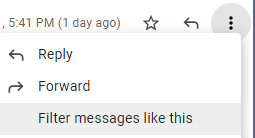
- Click the button Create filter to open your settings.
- From the next menu, checkmark (at least) these options:
Never send it to Spam
Also apply filter to matching conversations
Categorize as: Choose Category…
- On the “Categorize as: Choose Category…” line:
-
- Click the dropdown icon next to “Choose Category…”
- Select Primary in the next options menu.
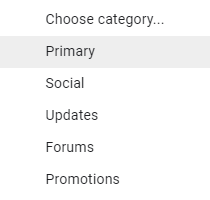
- Click the blue Create filter button to save your settings.
Now you will always see Jami Gold, Paranormal Author messages in your Primary Inbox tab.
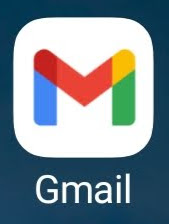
Gmail Mobile App
If you are using the Gmail Mobile App on your mobile device, open the app…
If you don’t see an email from Jami Gold, Paranormal Author, check the Spam Folder:
- If you see a message from Jami Gold, Paranormal Author, open the email.
- Tap the three-dots icon in the upper right corner and select “Change labels“.
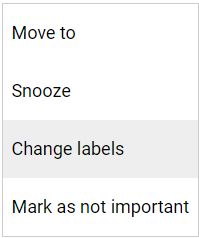
- Check the box next to Inbox:

- Tap OK to save your settings.
If you are using Gmail Tabs (such as “Promotions”), check the various tabs to find my email…
- When you find the message from Jami Gold, Paranormal Author, open the email.
- Tap the menu icon with 3 dots in the top right:

- Then select Move to.
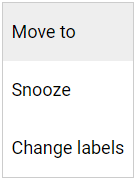
- Then select Primary from the list.

This should help Gmail to know that you always want to see Jami Gold, Paranormal Author messages in your Primary Inbox tab.

Yahoo! Mail
If you do not see an email from Jami Gold, Paranormal Author in your Inbox, check your Spam folder…
- If an email from Jami Gold, Paranormal Author is in your spam folder, open the email.
- Click the Not Spam button on the top toolbar.
To ensure you get the emails you asked to receive, Create a Filter:
- Move your mouse over or tap the Gear icon in the top right navigation bar.
- Select Settings from the list that drops down.
- Choose Filters located on the left side of the page.
- Click the Add button on the Filters page.
- Create a name such as Whitelist in the Filter name field.
- In the From field leave the default contains selected.
- Enter the email address newsletter@jamigold.com in the text box next to Contains…
- Choose the destination folder to which you would like the message delivered. For example: Inbox.
- Click or tap Save…
- You will see in the next screen: “Deliver to Inbox if From contains Jami Gold, Paranormal Author.”
- Click or tap Save on this screen.
- You will be returned to your Yahoo! Inbox.

iPhone Mail App
iPhone Mail identifies most junk mail (spam) sent to your @icloud.com address or aliases, but it can mistakenly move email incorrectly to your Junk mail folder.
Periodically check the Junk folder for email messages that were mistakenly marked as junk.
To indicate that an email message from Jami Gold, Paranormal Author isn’t junk:
- Open your Mail app and go to the Mailboxes screen.
- Scroll down to the folders area:

- Select the Junk folder.
- Find the email from Jami Gold, Paranormal Author and slide it left to see options.

- Tap the More button.
- Tap the Mark button.

- Tap the Mark as Not Junk button.

The message is moved to your Inbox. Subsequent email messages from Jami Gold, Paranormal Author will no longer be marked as junk.
By default, messages in the Junk folder are deleted after 30 days, so be sure to check it often to whitelist relevant email.
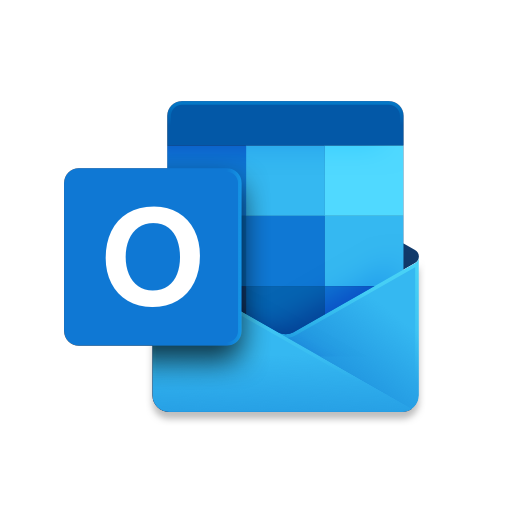
Outlook Mobile App
Outlook’s mobile app now offers a “Focused Inbox” for your important email.
If you use this feature, you can add Jami Gold, Paranormal Author to your Focused Inbox on the Outlook App:
- Start the mobile Outlook app on your Android, Microsoft or iPhone.
- Open the email from Jami Gold, Paranormal Author.
- Click the 3 dots in the upper right corner for the dropdown menu:

- On the menu displayed, tap Move to Focused Inbox.

- Select the Move this and all future messages button.

- Tap Move.
Now all future messages from Jami Gold, Paranormal Author will appear in your Focused Inbox.
You can also remove unwanted emails from your Focused Inbox by repeating this process in your Focused tab.
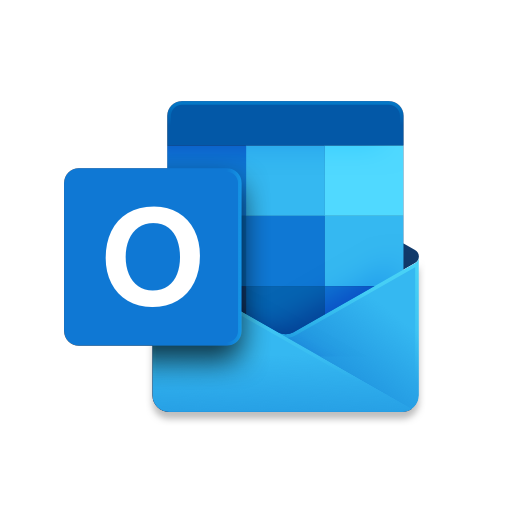
Outlook 2003, Outlook 2016, and Outlook Office 365
Ensure you continue to receive important emails in Outlook Office:
Add Jami Gold, Paranormal Author to your list of “Safe senders” on Outlook:
- Right click on the email in your Inbox email list pane.
- On the menu displayed move your mouse over or tap Junk.
- Click or tap on Never block sender in the menu that rolls out.
- The resulting popup will say: “The sender of the selected message has been added to your Safe Senders List.”
- Click OK.
To add sender to address book:
- Open the email.
- Right click on the From address.
- Choose Add to contacts option.
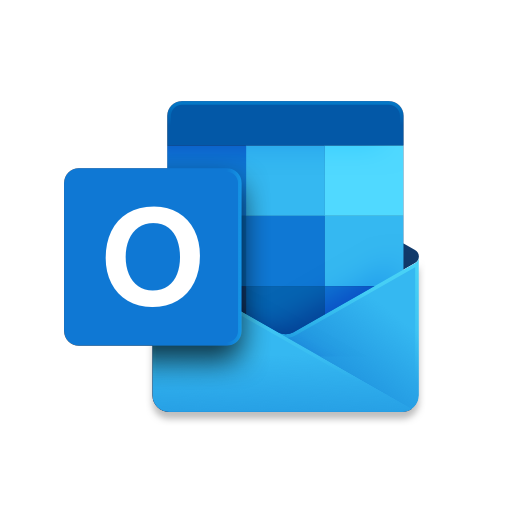
Outlook.com
(Previously “Hotmail”, “Live”, “Windows Live”, and “MSN”)
You must click the Wait, it’s safe! link if you find emails incorrectly identified as spam.
Entering the email contact in the address book or contacts no longer whitelists the sender.
To ensure messages from specific email addresses are not sent to your Junk Email folder, you can do one of two things:
First, check the Junk folder. If you see a message from me in your Junk folder, open the email from Jami Gold, Paranormal Author.
Option #1: Mark Sender as “Wait, it’s safe!”
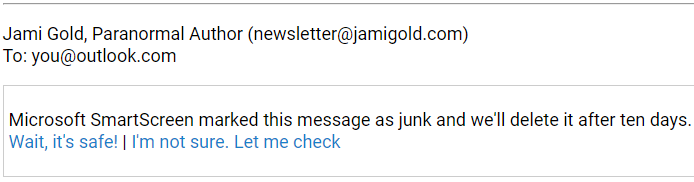
Option #2: Manually Add to Safe List
- Click gear the icon on the top right.
- Select Options in the drop down list.
- On the Options page under Preventing junk email click Safe and blocked senders.
- Click the link Safe senders on the next page.
- Enter the email address newsletter@jamigold.com in the text box.
- Click Add to list.
- Jami Gold, Paranormal Author will now be added to your list of Safe senders.
- Emails added to your Safe senders will not be delivered by mistake to your Junk folder.

AOL Webmail
To ensure important emails get delivered to your AOL Inbox, complete these two steps…
If you find Jami Gold, Paranormal Author in your spam folder:
- Right click the email.
- Click Not spam in the resulting list.
Add newsletter@jamigold.com to your Address Book:
- Open the email from Jami Gold, Paranormal Author.
- Click the show details link next to Jami Gold, Paranormal Author in the From field.
- Move your mouse over or tap newsletter@jamigold.com to show the menu.
- Click or tap Add contact in the menu displayed.
- Add Jami Gold, Paranormal Author to the name fields.
- Click Add contact.
Also, enable Images:
- By default, AOL now blocks all images:

- Open the email from Jami Gold, Paranormal Author.
- Click Don’t block this sender.
Now with no further effort on your part, email from Jami Gold, Paranormal Author will be delivered straight to your Inbox.

Comcast/Xfinity
Log into your Xfinity account and select your Comcast webmail:
- If you find an email from Jami Gold, Paranormal Author in your spam folder, open the email.
- Click the (not spam) icon on the top toolbar:

Also add Jami Gold, Paranormal Author to your address book:
- Open the email from Jami Gold, Paranormal Author.
- Click on the button at the top left of the email that says:
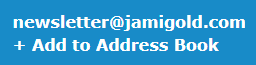
- That will open your edit contact screen.
- Click Save and you’re all done.

EarthLink
If you are not receiving email at EarthLink, there are two actions you can take:
- Check Suspect Email folder.
- Add Jami Gold, Paranormal Author to your address book.
With EarthLink, if you have SpamBlocker turned on, suspect messages are automatically sent to your Suspect Email folder if the domain is not in your address book.
Suspect Email Folder:
- While in the Suspect Email folder, if you see Jami Gold, Paranormal Author, select the Move to Inbox and Add Contact option from the drop down menu.
- This will add newsletter@jamigold.com to your Address Book for future email delivery.
Address Book Inclusion:
- Open the email.
- Click Add to Address Book in the email header.
- Use the Address Book Editor to verify the sender’s contact details and click save.
- Fill in newsletter@jamigold.com as the email address of the sender.
- Any mail sent with the same jamigold.com domain will now be delivered to your Inbox.
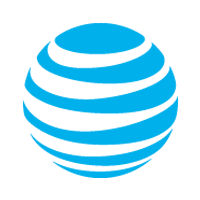
AT&T
AT&T no longer maintains their own inbox.
Instead you can find your AT&T emails at Att.Yahoo.com.
Please follow the Yahoo instructions for whitelisting an ATT.net email address.
Click here or scroll up to the Yahoo instructions.
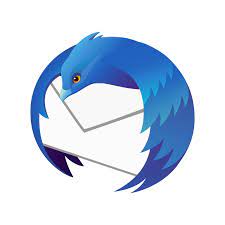
Mozilla Thunderbird
Open your Thunderbird email client:
If an email from Jami Gold, Paranormal Author appears in your Junk Folder, mark that message as Not Junk.
Next, add Jami Gold, Paranormal Author to your Address Book:
- Click the Address Book button.
- Make sure the Personal Address Book is highlighted.
- Click the New Contact button.
- Under the Contact tab, copy and paste the “From” address, newsletter@jamigold.com into the email text box.
- Click OK.
Security Software
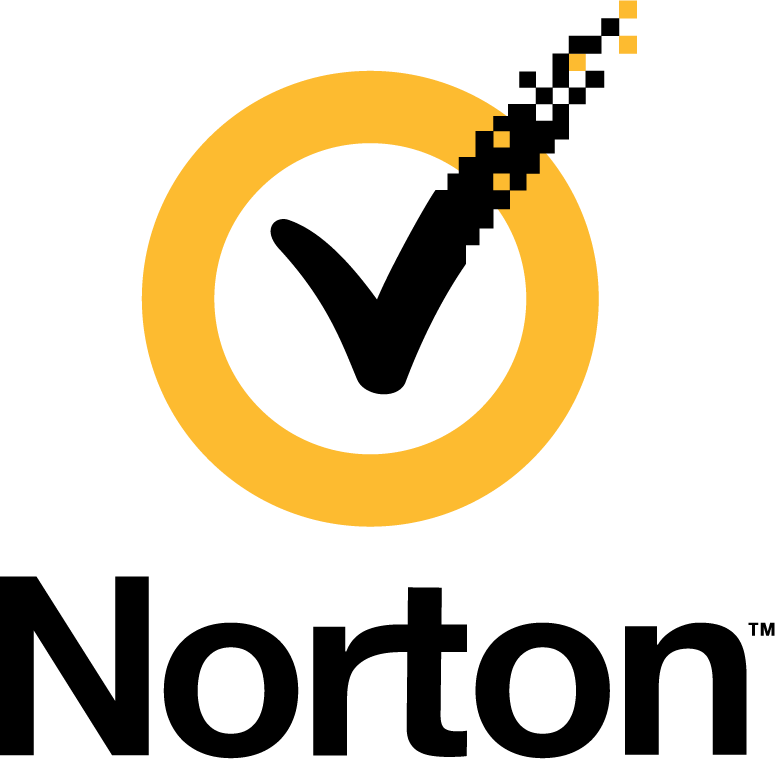
Norton AntiSpam
Problems may occur if newsletter@jamigold.com is accidentally added to the Blocked List.
To remove the newsletter@jamigold.com from the Blocked List:
- Start your Norton product.
- Click Settings.
- Depending on your Norton product, do one of the following:
For Norton 360:
- In the Settings window, under Detailed Settings, click AntiSpam.
- On the Filter tab, next to Blocked List, click Configure.
For Norton Internet Security:
- In the Settings window, on the Network tab, click Message Protection.
- Under AntiSpam, next to Blocked List, click Configure.
- In the Blocked List window, select the item that you want to remove, and then click Remove.
- Click Apply, and then click OK.
- If you do not find newsletter@jamigold.com in the Blocked list, go to next step.
To add newsletter@jamigold.com to the Allowed List:
- Start your Norton product.
- Click Settings.
- Depending on your Norton product, do one of the following:
For Norton 360:
- In the Settings window, under Detailed Settings, click AntiSpam.
- On the Filter tab, next to Allowed List, click Configure.
For Norton Internet Security:
- In the Settings window, on the Network tab, click Message Protection.
- Under AntiSpam, next to Allowed List, click Configure.
- In the Allowed List window, click Add.
- In the Add Email Address window, from the Address Type drop-down, select the address type.
- Add newsletter@jamigold.com, and then click OK.
- In the Allowed List window, click Apply, and then click OK.

McAfee Products
While McAfee has removed spam protection in the latest Anti-Virus software you may still have a version that offers spam filtering.
- In order to add Jami Gold, Paranormal Author to the friends whitelist, open McAfee and click on Web & Email Protection.
- Click on Anti-Spam.
There you can see various settings. You can change the spam protection level, change filter settings, etc.
- Click on Friends list.
- Add newsletter@jamigold.com to your “Friends List” to always allow emails from Jami Gold, Paranormal Author.
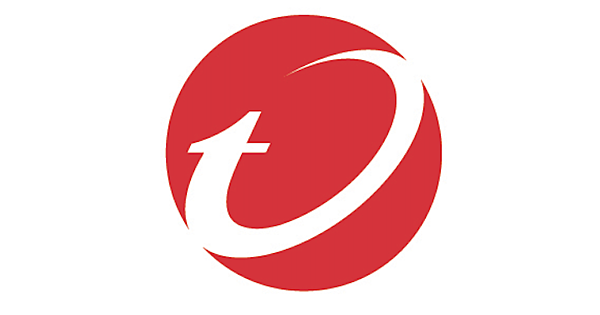
Trend Micro
If you received an email message from Jami Gold, Paranormal Author that was incorrectly moved to the Spam Mail folder by the Anti-Spam Toolbar, you can prevent this from occurring in the future.
The Anti-Spam Toolbar detects spam by looking for certain keywords in the email’s subject or body. Occasionally, it may detect what you consider legitimate email as spam.
To prevent this from occurring you can do either of the following:
- Add the Jami Gold, Paranormal Author to the list of Approved Senders.
- Decrease the Spam Email Filter Strength.
Note: You can also select the email and click Not Spam to report it to Trend Micro. However, this feature serves only as a reference to their spam database, and it may not have an effect on how the toolbar detects spam.
Add the sender to the list of Approved Senders:
- Open Microsoft Outlook.
- Click the Spam Mail folder then select the legitimate email detected as spam.
- Click Approve Sender on the toolbar.
- Click Yes when the confirmation message appears.
Decrease the Spam Email Filter Strength:
- Open Microsoft Outlook.
- Click Trend Micro Anti-Spam and then click Settings.
- On the Spam Filter tab, move the slider bar to select a lower filter strength.
- Click OK to save your settings.
Spam Filters
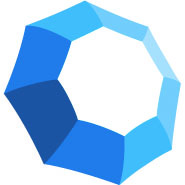
Cloudmark SpamNet
Cloudmark filters email based on content footprints. To ensure my email hasn’t been mis-identified as spam:
- Select Cloudmark | Options… from the Cloudmark SpamNet toolbar in Outlook.
- Click Advanced.
- Go to the Whitelist tab.
- Click the Add button.
- Type: newsletter@jamigold.com
- Click OK.
- Click OK.
- Click Yes.
- Click OK.
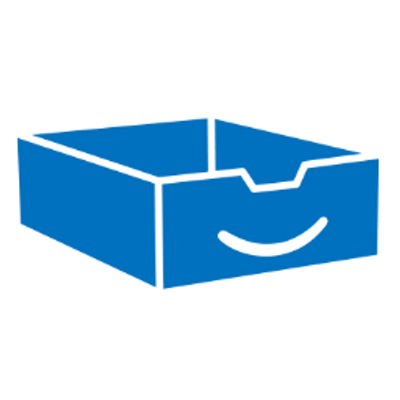
SaneBox
Sanebox is not a filter, but a filtering system trained by you:
- Open your Webmail or Gmail where you use SaneBox.
- Open your @SaneLater folder.
- If you find an email from Jami Gold, Paranormal Author or an email from newsletter@jamigold.com in @SaneLater, drag my email to your Inbox folder.
By doing this you will always get our great content in your Inbox from now on!

SpamAssassin
SpamAssassin is usually administered by your server administrator. Please contact your admin and request that they:
- Add the following entry to your user_prefs file, which is found in the .spamassassin subdirectory on your web/mail server: whitelist_from newsletter@jamigold.com
- Save the user_prefs file or move the updated copy to your .spamassassin subdirectory.
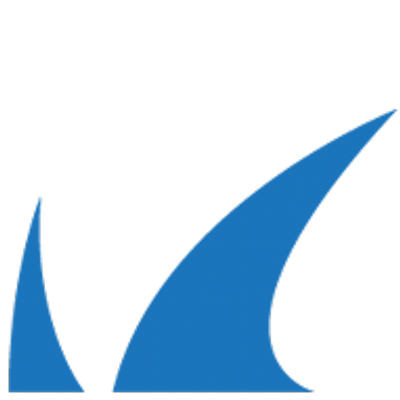
Barracuda Networks
Occasionally, Barracuda Spam Firewall will mark a legitimate message as spam. There are two methods to whitelist email senders.
Whitelist Quarantined Senders:
- Open your email client. Barracuda should send you a summary each day listing quarantined items. Choose the most recent Barracuda email message.
- Locate the email from Jami Gold, Paranormal Author and the sender email address newsletter@jamigold.com that you do not want quarantined in the future.
- Click on the word Whitelist, which is in green print to the right of the email title. This will open your list in a web browser.
- Click the box to the left of the email that you would like to whitelist. At the top of the page, click Whitelist.
Barracuda will not block or quarantine the sender whose email address appears on the whitelist.
Whitelist Senders and Domains:
- Open your web browser. Navigate to your company’s Barracuda firewall homepage.
- Click on the Block/Accept tab.
- Choose Sender Domain Block/Accept. Enter the jamigold.com domain name from newsletter@jamigold.com to whitelist.
- You may enter a comment to remind you why you allowed this domain. Click Add.
- Click your mouse on the Email Sender Block/Accept tab.
- Enter the email address of an individual sender that you want to whitelist, such as newsletter@jamigold.com.
- Include a comment. Click Add.
In the future, Barracuda will not block emails from this sender.
Most Used Spam Filters
SPAMfighter
Highlight the email from Jami Gold, Paranormal Author with the email address newsletter@jamigold.com to Whitelist.
Click More in the SPAMfighter Toolbar and select Whitelist.
Here you can choose if you want to Whitelist the email address newsletter@jamigold.com or the whole jamigold.com domain.
To be sure that all emails from people in your Outlook contacts get through to you, you can import and Whitelist them.
To do this, follow these steps:
- Click More in the SPAMfighter toolbar.
- Then Options.
- Then Filter settings.
- Then Blacklists & Whitelists.
- Then Whitelist email address.
- Then Import.
- Select your Address Book and click on Check all.
- Click Add.
- Click Apply.
If you get a pop-up box offering you to upgrade to SPAMfighter Pro, it is because you have exceeded the limit of 100 addresses. You can fix this by buying SPAMfighter Pro or by deleting some of the addresses in your Black/White list.
If you want to delete addresses, go to:
- Click More in the SPAMfighter toolbar.
- Then Options.
- Then Filter settings.
- Then Blacklists & Whitelists.
Mail Washer
- Click Tools, and then Blacklist & Friends.
- Click Add… on the right, the Friends list side.
- Make sure Plain email address is selected.
- Type: newsletter@jamigold.com
- Click OK.
- Click OK.
ChoiceMail
- Open ChoiceMail.
- Click on the Senders tab.
- Choose Approve another Sender.
- Type in the sender email address: newsletter@jamigold.com.
- Click on OK.
Spam Sleuth
- Select File, and then Configure.
- Go to the Friends category.
- Make sure Active is checked.
- Type: newsletter@jamigold.com on a line by itself in the entry field.
- Click OK.
Jami Gold, Paranormal Author is in no way associated with any of the brands, websites or applications quoted here. All Trademarks ® are the property of their respective owners.
Like these instructions? You can generate your own email whitelist instructions with Email Whitelist Generator v5.0.
