Calling All Scrivener-Using Over Achievers!
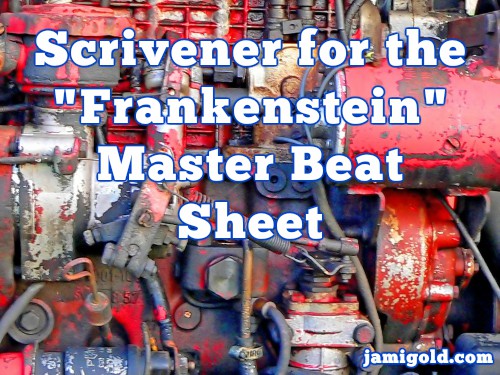
A quick look at my sidebar reveals that many of my most popular posts involve the various beat sheets, worksheets, and Scrivener templates I’ve developed to help writers.
I’m honored that so many have found my tools useful. That thought makes my pathologically helpful heart fill with warm fuzzies. *smile*
Recently, an author who goes by the Twitter name of Cypher Rich contacted me to ask:
“Your master beat sheet is awesome, do you think you could make a scrivener template for it, similar to the basic beat sheet template you made?”
I already have Scrivener templates to go with my Basic Beat Sheet and my Romance Beat Sheet, but I’ve gotten several requests to make Scrivener templates for my other beat sheets as well. (And I love when my readers give me ideas for posts!)
Do you use the Master Beat Sheet and draft with Scrivener? Check this out... Click To TweetThe Master Beat Sheet is a mashup of the Save the Cat Beat Sheet developed by Elizabeth Davis and Larry Brooks’s Story Engineering Beat Sheet that I developed. (Yes, it’s the Frankenstein of beat sheets. *smile*)
So if you’re an author who loves having the story direction of my Master Beat Sheet and use Scrivener for drafting your stories, today’s post is for you…
Not Sure What Scrivener Is?
Many writers use Scrivener (Windows and Mac) because they sponsor NaNoWriMo and offer a discount to participants. But more importantly, writers like Scrivener for its organizational features. We can lay out our scenes with virtual index cards, capture our research information, and create character sheets, all in one program.
Honestly, I use about 1% of Scrivener’s capabilities. I don’t bother putting my research or notes into the program as I draft (I currently use MS OneNote for most of that). And my pantsing ways means that I don’t do a lot of planning—much less plotting—ahead of time.
(Yet I’m also a source of beat sheets popular with plotters. Go figure.)
However, I still love drafting within Scrivener because its many features and views give me a visual way of tracking the scenes for my point-of-view characters. Here’s a snippet from my current WIP:
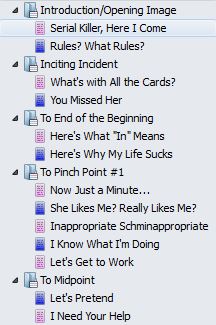
Along the left side of the Scrivener program (under Binder), I can see who owns each scene and make sure that my hero (blue) or heroine (pink) aren’t getting too many scenes in a row. (Note: Newsletter readers, click through to the post to see all of today’s images.)
Tracking Word Count: Beat Sheets vs. Scrivener
Many writers don’t like dealing with math. *raises hand* The beat sheets on my site all have “auto-math.” We fill in the estimated word count of our story and all the word counts of the beats—the story events—will automatically populate. Yay! No math.
However, Scrivener doesn’t have a function for calculating how many words each section should contain based on assigned percentages of the total word count. That means any target word counts in Scrivener have to be calculated and entered manually. Ugh, I know.
Even as a pantser who doesn’t fill out beat sheets ahead of time, I still like keeping an eye my word count while I draft so I stay on track. Sometimes when I’ve been stuck on what to write next, I’ve discovered my muse wasn’t giving me any ideas because it was time to do the scene for the next beat. Oops.
As Scrivener users, we have two options for tracking our progress compared to the target word count for each beat:
- If we write linearly (drafting scenes in order of the final story), we can fill in our expected word count in our beat sheet in MS Excel and keep an eye on our overall word count in the Scrivener Project Targets word count window (in the Windows version, this is under the Projects menu).
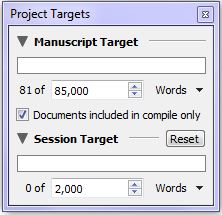 Every so often, we could simply compare that number under Manuscript Target (where the example above says 81) to the word counts on our beat sheet and call ourselves done.
Every so often, we could simply compare that number under Manuscript Target (where the example above says 81) to the word counts on our beat sheet and call ourselves done. - If we don’t write linearly (or if we don’t want to bounce between programs), we need a way to keep track of our word count in each section of the story because our overall word count is scattered among scenes and won’t match up with our beats. Within Scrivener, we can track the total word count of scenes assigned to each beat, but fair warning: It requires math. *grin*
The Master Scrivener Template for the Master Beat Sheet
The Master Beat Sheet is a mishmash of beats from two different story structure systems. However, because what stories need in order to feel like a story don’t change, many of those beats are compatible and overlap.
That said, there are too many beats on the Master Beat Sheet that don’t line up perfectly to include each one as a separate folder in Scrivener. Instead, I focused on the major common beats and included notes about what should be included in each section:
- Introduction/Inciting Incident
- End of Act One
- Pinch Point #1
- Midpoint
- Pinch Point #2
- Black Moment
- Finale
- Resolution/End
(Click on the image to view larger size.)
If you click on the image, you’ll see those same beats represented by folders on the left side of the screen. I tuck each new scene into the appropriate folder as I draft. That simple step helps me see how many scenes I have leading up to each beat, as well as the total word count for all of those scenes.
(Note #1: Those major beats are essentially also what I use for the Basic Beat Sheet.)
(Note #2: I built this template off of the NaNoWriMo template, so it still includes the character and setting sketch templates, even though I don’t use them. Also, this template is already set up to use the Label field to flag for point of view (POV)), which might be useful for romance authors or other multiple-POV authors, as shown in my WIP above. Others might want to change that field to setting, main plot vs. subplot, scene type, etc.)
Now for the math part…
Step One: Customize a Beat Sheet for Our Word Count
For my genre, a typical word count is 80-100K words. I set up my beat sheet and my Scrivener template for 85K because I always go over, so I figure it’s best to aim for the low end when I draft.
- If a word count of 85K works for you and your stories, my template will work as-is and you can skip to Step Four. No math! *grin*
- If you need to adjust the word count, however, keep reading. I set the word count by following these instructions, so you can adjust the template the same way.
If I open the Master Beat Sheet and change the Word Count in the header section to 85,000, the results would look like this:
Step Two: Calculate the # of Words for each Beat’s Section
Notice the numbers for each beat on the far right under Word Count above. The word count for the first folder—Introduction/Inciting Incident—is easy, 16788 words. After that, we have to figure out the difference in word count between each beat and the one before it.
For example, the second folder—To End of Act I—is 21250 minus 16788, or 4462 words. Pinch Point #1 would be 31875 minus 21250, or 10625 words, and so on.
Step Three: Enter the Target # of Words for each Section
Once we have the numbers for how our total word count breaks down into each beat’s “section,” we can input that information into Scrivener.
Double click on the numbers under Target to update for your Step Two word counts.
Also, under View—>Outliner Columns, we can select what information we want to see here. In this template, I have Title (the beat/folder name), Synopsis (what’s supposed to happen in that beat), Total Word Count (this is the actual word count for all scenes added to that folder), and Target (these are the numbers we calculated in Step Two), as well as POV and Status, all displaying as columns.
(Note #1: If you’re not familiar with this view in Scrivener, you click on “Manuscript” on the top left (under Binder) and then on Outliner view (the right-most middle button at the top, yellow in this image).)
(Note #2: If you look at the beat sheet image under Step One, you can see why I couldn’t include every beat as a separate folder in Scrivener. There are five beats that occur within the first few scenes. One scene in Scrivener could be the Opening Image, Opening Scene, Theme Stated, Hook Moment, Set-up, and Inciting Incident. As Scrivener can’t be organized to insert a single scene into multiple folders, I instead created a few big-picture folders and listed the elements that should appear in the scenes of that section. See image above for the “Include the following elements in these scenes” descriptions.)
Step Four: Do Not Freak Out while Drafting!
Now while we’re drafting, we can keep on eye on our progress. However, this does not mean we should panic if our actual word counts under Total Word Count don’t match. *smile*
- We already have enough other things to worry about while we’re drafting. We don’t need to add tracking every single over or under word count to that list.
- We’ll change those word counts a lot during revision. Trust me. We’ll delete tangents, tighten sentences, add deeper emotional responses, flesh out settings and descriptions, and bring out our themes.
- The word counts of beat sheets are guidelines. Story flow is more important than sticking to these numbers. The main purpose behind beat sheets is to ensure a story arc unfolds with good pacing. The specific numbers don’t matter if the pace is strong.
- We might discover better beats while we’re drafting. This happens to me all the time. I think plot event A is going to be the Pinch Point, but it happens too early. Instead, when I look at what’s going on around the target word count, I discover another event that works just fine as a Pinch Point. Problem solved.
- We might end up with a manuscript word count nowhere near our expected word count. As I mentioned, I plan for 85K words, but I often end up with a first draft closer to 105K.
For example, here’s how those actual vs. target numbers might look during my first draft:
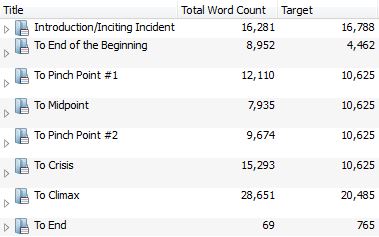
Once I’ve completed my first draft, I’ll update the Beat Sheet for that real total Word Count number. Then I can look at the scenes near those updated word count numbers for each beat and decide if I have a pacing problem or not.
Rather than worrying about specific word counts while drafting, think of these folders and numbers simply as organizational tools. They remind me to avoid tangents, and they keep me from trying to brainstorm another scene when I really should be working on the next beat. The word counts are just an overview for me.
Interested in this Master Beat Sheet Scrivener Template?
(Note: I have Scrivener for Windows. From what I’ve heard, this template might work on the Mac version. UPDATE Mac Users: These instructions are focused on Windows, but check this comment, this comment, and this comment with tips from my readers for Mac-specific advice.)
Scrivener template files can’t simply be “opened”—the zip file must first be extracted and then you have to import the template file into Scrivener. Don’t worry, follow these instructions exactly, and this template should work for you. *smile*
- Click here to download a zip file of the Scrivener template.
- After downloading is complete, select the zip file and extract the template file (Jami Golds Master Beat Sheet Template.scrivtemplate) to someplace accessible, like your Desktop. (Try right-clicking the zip file and selecting Extract.)
- Open Scrivener.
- If the Project Templates window doesn’t open automatically, select
File—>New Project - Click on Options in the bottom-left of the New Project window.
- Select “Import Templates…”
- Browse to where you moved the Jami Golds Master Beat Sheet Template.scrivtemplate file and select/open the file.
- Jami Gold’s Master Beat Sheet Template will now be available as an option in the “Fiction” section of the template chooser every time you start a new project.
Let me know if you have any questions. Gwen Hernandez has a great collection of Scrivener tips on her site and offers several classes. And please share your resources and tips in the comments. *smile*
(And if you don’t want this Frankenstein monster, check out my simpler Scrivener Template based on my Basic Beat Sheet or my Romance Scrivener Template based on my Romance Beat Sheet.)
Do you use Scrivener? If so, do you track word count beat-sheet style? Do you use a Scrivener template? If so, which one and why? If you’re an over-achieving beat sheet user, will this new template be helpful for you? Or do you have a request for a different tool?
P.S. Are you new to beat sheets? Check out my Beat Sheets 101 post, learn more about beats, and check out all my worksheets for writers here.
Pin It
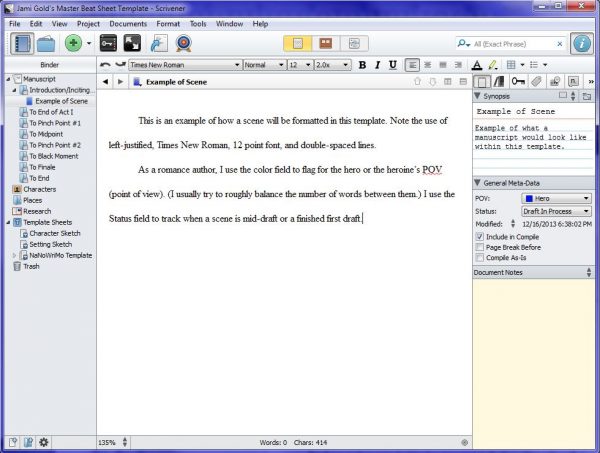
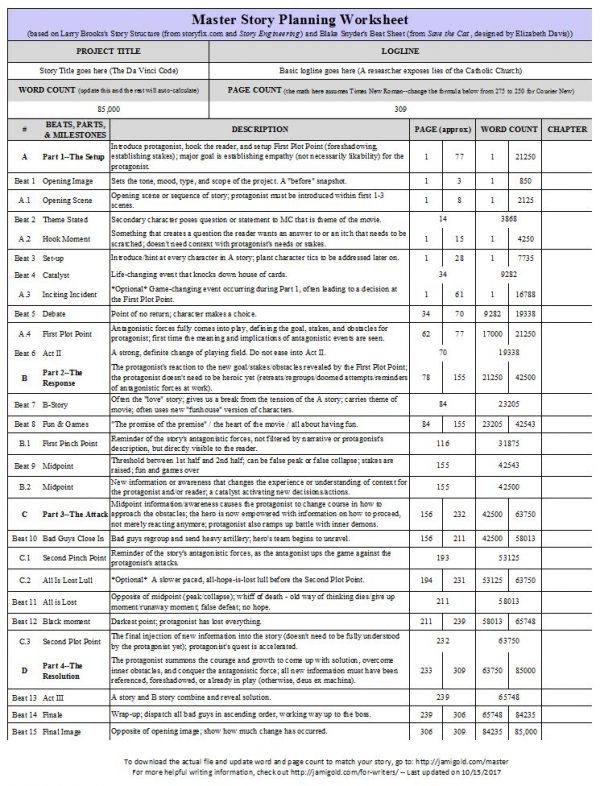
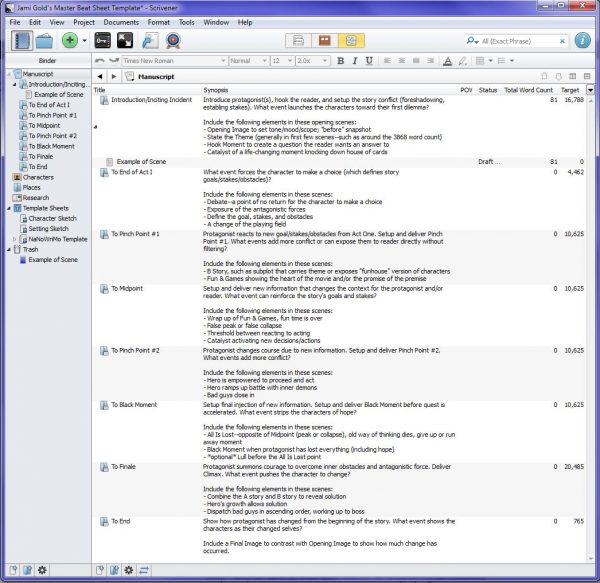
Oh my gosh, thank you!!! This is the best gift for today! By the way, I have Mac and the latest Scrivener (3) and it was easy-peasy to import this template. Again, thank you! Wish I could give something back!
Hmm. Tell me how! I couldn’t get it to import and want to check it out.
Hi Jen, I emailed Red and asked her to share her advice with you. 🙂
Thank you so much for emailing me, Jami! 🙂
Thank you so much for chiming in with your help, Red! You’re awesome! 🙂
Hi, Jen! I love Jami’s templates too, and I’m sorry to hear you couldn’t import it. I’m not sure which version of OS you have or which version of Scrivener, but here’s some directions for High Sierra OS, Scrivener 3:
After downloading Jami’s file, I unzipped it by clicking twice on it. I left it in my Download folder, by the way. Then, once unzipped, I went to my Scrivener Opening Screen and clicked Options, the down arrow. I clicked on “Import Templates” and then selected Jami’s unzipped file. And it worked.
If that doesn’t work for you, the other option that works for me is after unzipping the file, I open it in Scrivener. Then I click on File, and find the “Save as Template” button and click on that. It asks you where you want to save it and under what name, so it’s easy to find. Then I close out of that, and, usually, it’s right there, mixed in with my other fiction templates.
I hope this helps! 🙂
Sure did! Clicking the link didn’t send me a .zip, but rather a .scrivtemplate file, so once I figured that out, I just followed the directions. Ha! Thanks for your time, Red!
Hi Jen,
Yay! So glad you got it to work! 🙂
Maybe your computer has an app to automatically unzip files? Who knows… 😉
Hi! I tried this and received an error message that Scrivener cannot open scrivtemplate files. I’m using Scrivener 3 for Mac.
Hi Kristi,
I don’t know about the Mac version like Red does, but make sure the file is unzipped, and then try importing it first, rather than opening it. That’s what works for the Windows version anyway, and Red said that was her first step. Thanks and good luck! 🙂
Thanks for the response! Unfortunately, I’ve been getting an error message that Scrivener can’t open Scrivener Template files.
I have the same issue!
And nevermind … it worked! Sorry about the confusion! Thanks for the template!
Don’t try to open a Scrivener Template. IMPORT a Scrivener template. This is done in the New Project panel. The button is in the lower left hand corner of the panel.
LOVED this post!!! And I totally need it right now.. I have/use Scrivener, but I just kinda pantsed my story into some kinda shape. I mean, I have about 40K words, and I know the general direction of the big stuff, I just need a guidepost to direct me down the lane to finished-dom… =]
Awesome! I didn’t know you had Scrivener templates! (Probably because I’ve been so frustrated trying to learn the basics of Scrivener for PC I gave up and didn’t bother looking for anything additional.) 😉
I’ve owned Scrivener for PC for years and have spent a grand total of about 4 hours trying to learn it (and getting frustrated) at different times before going back to MS Word to meet a deadline, haha. Since I am currently in the midst of upgrading/switching from PC to iMac and about to start a new novel project, I decided now would be a great time to get the Scrivener app for my iMac, since everything is “new” anyway, and dive in to *really* learning it this time. I’m excited to utilize your always-fantabulous tools!
Thanks so much for all you do to help authors, Jami!
Serena
Hello! This are great resources and information, but I’m unable to open in my Scrivener for Mac. Has anyone been able to do so?
Hi Yasmin,
One of my other visitors was able to get the template to work on her Mac, and she replied with instructions here. Good luck! 🙂
Thank you, Jami! I’ll try it out to see how it works for me. Fingers crossed! Thanks again and your beta sheets are awesome! I’m excited to dig into them.
Yes, fingers crossed! 🙂
I got it!!! Thank you! One question please….what are pinch points? I’m unclear as to what they are in plotting.
Disregard! I see the explanation of each. My fault!!!
No worries! 🙂 Here’s my post where I talked about pinch points the most.
And yay! Glad it worked! 😀
How to open the Scrivener Template should be placed on your article “worksheets for writers”. I took a while to figure out that the instructions were located in this article and I couldn’t open it directly by downloading. I do, however, thank you for creating this and offering so much information to writers like me.
Hi R.D.,
Sorry for the confusion, and I’m glad you figured it out! 🙂
There’s not really a good place on the Worksheets page to put the Scrivener instructions, but you’re right that the fact that special instructions were needed should be made clearer. I updated the page to put that note and link right under each Scrivener template download link. Thanks for the idea! 🙂
Thank you for taking the time to organize this fabulous Scrivener template! I’m on a mac and it worked perfectly! A very smooth process, thanks to your step-by-step directions. 🙂
Thanks for your brilliant website, newsletter and many tools Jami!
Help! I’ve tried to follow the instructions below on importing the file into Scrivener, but it’s not working. I’ve just a big ‘S’ icon where the template should be, within Scrivener. There’s also no option to ‘extract’ the file to ‘unzip it. I would be very grateful if anyone can just spell this out for me in idiot101-speak LOL I really want to use this 🙂
thanks
Sharon
Hi Sharon,
The extracting stage happens in the file folder of Windows, such as your Downloads folder, not within Scrivener. Hope that helps! 🙂
Thanks for your comment Jami. Unfortunately, I’m on a Mac so that doesn’t help and unlike others, I haven’t managed to crack the Mac solution 🙁
Hi Sharon,
Oh no! Yes, sorry that I can’t help more for your Mac issue. I’ll see if I can come up with any other ideas for you. 🙂
This template used to work in previous versions of Scrivener for Mac, but it isn’t working anymore:(
Oh wait, scratch that. Template is working fine. It’s just that every time Scrivener posts an “update” you will need to upload the template again.
How did you get it to upload again? When I took a Scrivener update, I get an error that the file type cannot be opened.