CreateSpace to KDP: The Aftermath
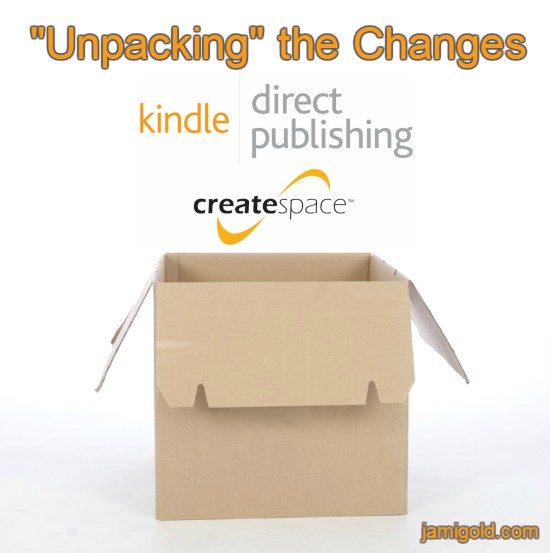
For many years, independent and self-published authors often turned to CreateSpace and its print-on-demand capabilities to offer paperback versions of their books. However, late last summer, Amazon announced that CreateSpace was going away and being merged with KDP (Kindle Digital Publishing).
Authors with books in CreateSpace were told to migrate their books over to KDP when prompted. Several blog posts recommended that authors try to move their books as soon as possible to avoid problems and/or get any problems fixed before the crush of KDP’s efforts to migrate the remainder.
Or not… Once KDP announced that any books not proactively migrated prior to their deadline would be moved automatically and remain live the whole time, some of us didn’t bother doing the work before the deadline. *raises hand*
Did you use CreateSpace? What should we check to ensure our books survived the migration to KDP? Click To TweetI’ll admit that I don’t sell that many print books, as the market for the romance genre largely exists in ebook form. So I decided migration issues weren’t a big risk for my sales figures compared to other demands on my time.
Between my two-day workshop before NaNoWriMo, a heavy load of editing clients before the end of the year, and the chaos of the holidays, I just couldn’t make myself care about finding the time to be proactive. *shrug* (Especially as I didn’t have any incomplete books in process to muck up the automated process.)
If you neglected to do the move like I did (or forgot about it in your own chaos), pull up a chair. *grin* (Or if you were one of those on top of everything but now you’re wondering about the lessons learned in the aftermath from when you took your turn, fast forward through the first two sections below.)
Today, we’re talking about how to make sure everything’s working now that CreateSpace is completely dead and the mad crush of the migration is over. *smile*
Did Our Books Automatically Migrate?
This past week, I finally had time to check on my paperbacks, and the answer to whether they automatically migrated is yes…and no. Or sort of?
From what I can tell, our books did remain live through the move. Yay, no lost sales. However, they’re also not “officially” migrated until we claim them from a KDP account.
Basically, they’re live in that they’re available for sale, but we can’t do anything with them. And I do mean anything—we can’t even see our sales reports—because the CreateSpace website is no more.
In addition, at some point Amazon might stop (or at least screw up) payments for sales from books that aren’t integrated into the KDP system, so we should go ahead and dot the i‘s and cross the t‘s to make sure we get our money. Luckily, Amazon has made it super easy and streamlined, and hopefully all those other guinea pigs authors worked the bugs out of the process. *grin*
How Do We Catch Up?
Find all the instructions and FAQs here. The gist is that to access our CreateSpace books, we have to link those psuedo-live book files to a KDP account.
These instructions from Amazon worked perfectly for me:
- Go to CreateSpace (or to the one log-in page that’s left of the site).
- Enter your CreateSpace email address and click Submit.
- This will send an email with a link to your CreateSpace account email address within 3 hours.
- Follow the email link and confirm your CreateSpace account information is correct.
- Sign in to KDP to link your KDP account or create a new account.
- Confirm you’ve selected the correct KDP account and click Take me to my books.
- When your account is ready, you’ll be sent to your KDP Bookshelf.
CreateSpace to KDP:
10 Things to Do Once We’re in KDP
Once our books show up on our KDP Bookshelf, there are a few things we’ll want to check or update…
#1: Check KDP Account Details
If we didn’t have a KDP account before, we’ll want to ensure all the details of our account—especially regarding payment and tax information—are correct. The migration process tried to bring over as many of our account settings from CreateSpace as possible, but double-checking is a good thing when it comes to getting paid. *smile*
Also, we’ll want to check that all of our paperback books are recognized and listed on our KDP Bookshelf—and that we don’t have any extras. (A few authors saw books that were “retired” on CreateSpace go live again on KDP.)
#2: Link eBooks to Print Books
Just for our own organization of our KDP Bookshelf, if we have books on KDP in both ebook and print, we’ll probably want to “link” those files. Contrary to some articles, this process doesn’t seem to link our books’ details pages in the store. Rather, it’s just for making it so each book has one listing on our Bookshelf.
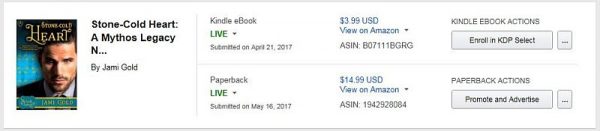
On an ebook listing on your Bookshelf, you’ll see the button “Link existing paperback.” On a paperback listing, you see the button “Link existing Kindle eBook.” Clicking either button will prompt the system to try to match listings in your Bookshelf.
(And if our ebook and print versions aren’t linked on the book detail pages in the store, this might be a good time to follow up with KDP support to put in that request.)
#3: Update Keywords
KDP gives us more options for keywords in our book’s metadata than CreateSpace did. Rather than 5 short fields for keywords, our print books can now take advantage of 7 long fields.
Click on the three dots to the right of “Paperback Actions” and select “Edit print book details.” Add in more keywords, and check if any of the old keywords should be updated.
#4: Update Categories
Similarly, our print books have only one genre category post-migration, but KDP allows us to assign our book to two categories. From that same “Edit print book details” section of Paperback Actions, add a second genre category to your book’s metadata.
#5: Update Book Description
Also under “Edit print book details,” we can check our book’s description. If you’ve used Amazon’s Author Central to update your book’s description, be aware that the migration process might have overwritten our Author Central version of our book’s description with whatever we had in CreateSpace.
If we’re updating other settings for our books, we can take the opportunity to update KDP’s version of our book description to match our Author Central version. Otherwise, we might want to resave our Author Central settings to re-overwrite the migrated metadata.
#6: Check (and Update) Content
After we click Save and Continue to save any details we changed, the next section of the set-up process (or directly accessed by the “Edit print book content” option from the three dots next to Paperback Actions) allows us to check the content of our files in the Previewer. A few authors have mentioned the migration overwrote their book’s files with old versions of their cover or interior, so we might want to take the opportunity to check (or just update) our files.
If we’ve been meaning to update the content of our paperback but kept putting it off because CreateSpace deactivated our book every time we touched it, good news: We can update our paperback interior or cover files, and our book will remain live the whole time! So this is a great time to add our latest books to our paperback’s “Also By” page. *grin*
If you used CreateSpace, here are 10 things to do after the move to KDP... Click To TweetHowever, if you used CreateSpace’s Cover Creator to make your cover, you’ll have to start from scratch to make any changes to your cover file. Those Cover Creator files will continue to work fine as long as you don’t touch them, but if you want to change anything on your cover, you’ll have to upload a whole new file.
(And for those who used CreateSpace’s editing or cover services, all of those services and application files are now gone. KDP is currently only a sales platform, not a self-publishing services platform.)
Also, note the checkbox for the cover file to specify whether we want KDP to create a bar code on our back cover. This is a different setting from how CreateSpace managed the question, so if you touch your cover, be sure that checkbox is set the way you want.
#7: Check Pricing
After we click Save and Continue to save any content we changed, the next section of the set-up process (or directly accessed by the “Edit print book pricing” option from the three dots next to Paperback Actions) allows us to check the pricing of our book. Some printing costs have increased compared to how they were in CreateSpace, especially for short books printed in Europe, so it’s a good idea to make sure our pricing and royalty amounts still work for our intentions.
Also, if we “hard-coded” our prices for other countries to create $x.99 prices rather than basing them off our Amazon.com price, we might want to check how our pricing works for current exchange rates.
#8: Check Distribution Settings
The migration process seems to have defaulted international paperback rights to just a few countries rather than to “Worldwide Rights.” So while we’re checking on our pricing in that “Edit print book pricing” section, we can also click the radio button to select Worldwide Rights if applicable.
Now is also a good time to check our Expanded Distribution setting. Whether we had that checked before or not, we can revisit our decision and make sure the checkbox reflects our intentions.
#9: Made Any Changes? Publish Them
If we made any changes to our print book details, content, or pricing through those Paperback Actions screens, make sure to save and publish to make those changes live. Otherwise, we’ll be prompted to complete setup of our book.
If we want to double (triple?) check our book’s content, we can order an Author Copy of our books to check the finished product as well. After we’ve saved and published any changes, select “Request Author Copies” from Paperback Actions.
#10: Update Our Links
Lastly, if we included the direct buy links to the CreateSpace store on our websites or promotional materials because of their higher royalty payments, we need to update our information to remove any links to the CreateSpace store.
All that said, if you’re one of the unfortunate few who encounter problems with KDP or the migration, check Amazon’s FAQs or this post by Chris McMullen has a few insights. Here’s hoping that we all have smooth transitions for our books. *smile*
Did you proactively migrate your books from CreateSpace to KDP? Or did you wait for the migration chaos to calm down? If you’ve moved your books over to KDP, have your checked all these details? Or does this list help you know what to do and check? Do you have any questions about KDP or the migration process?
Pin It
Excellent comprehensive coverage of this ‘scary’ transition! Thankfully, i seem to have managed it okay. Will share on Twitter!
Hi Lynne,
Thank you! And I’m glad your transition seems to have gone okay. 🙂
Jami- As always you’re a genius! Thanks so much for doing the “hard” work for us and then sharing step-by-step instructions to make the change easy.
I’m working on actually self-publishing a series and I’ve been more than a little nervous about using the KDP platform. I knew CreateSpace. The devil you know is always less intimidating the devil you DON’T know.
Hi Sharon,
Isn’t that the truth — LOL! For as much as I love learning some things, other times I dread having to learn something new. 😀
Thanks for the great overview! I just went through this process over the last few days. Not as bad as I thought it would be, although there have been a few glitches. Ordered author copies. Let’s hope the books are really okay when they arrive. *fingers crossed*
Hi Kass,
Yes, *fingers crossed* for both of us, as I ordered an author copy of each of mine too. 😀
[…] https://jamigold.com/2019/01/createspace-to-kdp-the-aftermath/ “For many years, independent and self-published authors often turned to CreateSpace and its print-on-demand capabilities to offer paperback versions of their books. However, late last summer, Amazon announced that CreateSpace was going away and being merged with KDP (Kindle Digital Publishing).” […]
Thank you, great reminders.
[…] In Amazon land, Jami Gold looks at the aftermath of the CreateSpace to KDP merger. […]
I wished I had seen this before the migration happened, it was a mess for me. It’s all good now.
Glad you have all the CreateSpace/KDP mess cleaned up now, Valentina. 😀
My ebooks were through KDP from the beginning, but my last email notification of royalties was in 2017. I received a tax document from KDP which says I made more than I remember getting from KDP last year (not that it was a huge sum or anything, just a strange amount).
I miss the ability to have help with uploading interiors and having help with covers.