Ask Jami: Editing Tips–How to Use Color-Coding
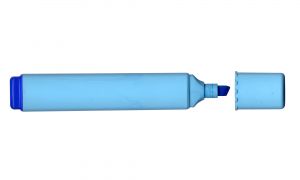
In my last blog post, where I shared the “two-paragraph guideline,” some great questions came up in the comments. Rather than bury the answers in the comment string, I decided to turn them into “Ask Jami” posts.
Today, we’re talking about how to make sure we’re using all the various writing elements. Next week, I’ll give suggestions on what to change when we need to fix sections that go on too long (and have pacing issues as a result).
The idea behind the two-paragraph guideline is that we should mix action, description, exposition, dialogue, internalization, etc. to prevent reader boredom, pacing issues, and/or choppiness. To that end, we should change elements every couple of paragraphs.
Angela Quarles mentioned color-coding in the comments of the last post, and she explained why she finds it helpful in ensuring that she’s using all the writing tools at her disposal:
“I use Margie Lawson’s color-coding trick, where she uses a different color highlighter for different things. Boy will it jump out at you if you have a sea of yellow (internal thoughts). It’s also helped me see where I might be missing something when I don’t see that color at all when there should be some.”
That helpful tip prompted Kim Kathleen Terry to ask me on Facebook:
“How does color-coding work? How can I do that on my computer?”
Let’s take those questions one at a time.
How Does Color-Coding Work?
Color-coding is a visual way to check what elements we’re using in our writing. If we see too much of one color or not enough of another, we know we need to mix things up more.
There’s no “one right way” to do color-coding. We should choose a method that works for us. If one of our weaknesses is “floating heads” (dialogue with no information to ground the reader in the scene), then we might want to color-code our work in a way that will highlight that problem.
For example, we could make everything inside quote marks one color, dialogue tags (He said, …) a second color, action beats (She caressed his cheek.) a third color, and setting cues (He pounded the table.) a fourth color. If we had a large section of dialogue without that fourth color, we’d know to add more setting information.
One of my favorite bloggers, Janice Hardy, shared her color-coding system for checking our writing fundamentals:
“Every scene must have a goal, a conflict, and stakes. It really needs motivations as well, and I threw in choices this time to keep the protag proactive and the story moving. Tension is important, so I added that to the list. For this book, I also wanted to keep track of my foreshadowing and world building, as I needed to lay a lot of groundwork and establish some fantasy world rules. I designated each of these vital pieces in a different color. It looked like this:
Goal. Choice. Stakes. Conflict. Tension. Motivation. Foreshadowing. World Building.
Then I used this guide and colored the text in my opening scene summary according to what each piece did.”
Angela’s comment in the last post referred to the popular method of color-coding called the EDITS system, developed by Margie Lawson. The EDITS system focuses on showing details and eliciting emotions from readers.
Margie breaks writing down to six components: Emotion (visceral responses only) in pink, Dialogue in blue, Internalizations (including narrative, exposition, backstory, flashbacks, or narrator’s comments) in yellow, Tension and Conflict in orange, Setting and Description in green, and Nonverbal Communication (including dialogue cues, action, body language, and senses) in red.
Shonna Slayton posted a fantastic overview by Margie of the EDITS color-coding system. I’m sure there are also some Margie grads reading this who could answer questions in the comments.
How Can I Do Color Coding on My Computer?
Margie recommends printing everything out and highlighting things on paper because with her system, we might end up with multiple colors on a word. If you’re using a different color-coding system and want to do it on your computer, see if the word processing program you use has a “highlight” or “font color” function.
In Microsoft Word, we select the word/phrase/sentence we want to change and click on one of the symbols circled below. The little down arrow next to the pen and the “A” allows us to choose different colors. The highlighter pen will change the color around the word and the “A” symbol will change the color of the letters themselves.
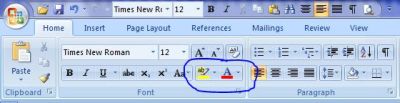 A similar function in WordPress let me change the font color of the words above. Most programs should have this functionality. When we’re done with our editing, we simply “Select All” and click “No color” under the highlighting pen or change the font color of the “A” back to black or “automatic.”
A similar function in WordPress let me change the font color of the words above. Most programs should have this functionality. When we’re done with our editing, we simply “Select All” and click “No color” under the highlighting pen or change the font color of the “A” back to black or “automatic.”
Bonus tip: Another way I use color-coding on my computer is to search for and highlight problem words. In MS Word, do a Find/Replace on any word or search string, and in the Find/Replace dialog box, click “more.” From there, select “Format,” then “Font,” and change the font color to something attention getting.
I replace words like “just,” “that,” “only,” etc. with the same word, but in a different color. Then as I go through my writing while editing, I see those problem words more easily. This technique can also catch oft-repeated words, like “nod,” “smile,” “eyes,” etc., and unlike me, MS Word won’t get fatigued and miss one. *whew*
Do you use color-coding while editing? Do you use your own system or one you learned, like EDITS? If you use the EDITS system, do you have anything to add about how you use it? Do you color-code by printing out your work or by changing things on the screen?
Pin It
Thanks, Jami. I’ll give this a whirl on my laptop.
Hi Kim,
You’re quite welcome. 🙂 I hope it helps!
Awesome post Jami! I like to print mine out but I only do it for scenes where I’ve had consistent feedback that something is wrong (slow pace etc)… I’ve also used that find/replace trick with overused words and it does really help…
Hi Angela,
That’s a great idea. The thought of color-coding a whole manuscript is rather intimidating, but on a scene-by-scene basis, that makes a lot of sense. 🙂 Thanks for the comment!
Wow, I think all of the above methods are a good option, since each can be easily applied on a computer dependent on what task we are doing – or to multiple files. The print out method has its uses but I try to stay as paper free as possible. Love the trees.
I use a color coding system for design work, setting apart character information, plot information, sub-plots, theme, etc with different colors. I tend to design in a free form “treatment” method on the first runs and then break it down after that so coding helps me separate out the various elements.
Thanks for sharing these tips with us Jami. You continue to impress me more with every post 🙂
Hi Gene,
Exactly. I could see using different color-coding systems depending on what issue we’re trying to solve. 🙂 Thanks for the kind words and the comment!
Great concrete advice, Jami! I’ve been doing the editing for my current novel in different stages, printing out a new clean copy each time – one for overall plot structure, one for incorporating research, etc. And I’d been wondering how I was going to visually represent this “layer” of edits. This offers a neat, simple solution!
Hi Andrea,
Great! I hope this helps. 🙂 Good luck with your editing and thanks for the comment!
Oooohhhh….. I *love* using many different colors. And the funny part is that I haven’t actually used this method yet! So it looks like I’ll be doing that when I begin the editing stage of my current WIP. Yay! I’m so excited now! 🙂
I will say that I do use color-coding with plotting (that I’m very glad to say I *now* do a lot of). I pick up different colored index cards and use those to throughout plotting to signify turning-point scenes (white), Act I (pink), Act II (orange), Act III (green). Then I add different colored post-it notes to keep track of the current scene I’m working on, which ones are more towards the character development/A-ha! moments, and which ones are mostly action scenes.
Thanks, Jami, for posting about this particular technique – it’s definitely going to be helpful! 😀
Hi Melinda,
Oh very cool! I do all that plot work in my head usually (and then wonder why I feel so overwhelmed). 🙂 Thanks for sharing your tips and thanks for the comment!
Okay, not going to lie… you’re freaking me out. The idea of being this organized? Scary. BUT, for everyone else on the planet? I SO get it. 🙂
Murphy
Hi Murphy,
LOL! I don’t blame you. This is one of those things that I love the idea of (you remember my color-coded Excel spreadsheets for the conference schedule, right? 🙂 ), but I haven’t done it yet. Instead, I’m holding it in my toolbox for when I can’t figure out a particular scene. 🙂 Thanks for the comment!
I had never considered anything like this, and it’s exactly what I need. Thank you so much for this post!
Hi Addy,
Great! I’m happy to help. 🙂 You’re welcome and thanks for the comment!
Due to my specific (unusual) variant of the visual learning style, color actually hinders me. The best way to get me to not see something is to make something on the page different from black text on white background and not tell me it’s there; if I don’t think to check for the abnormal text, I won’t see it. I’m now a lot better at it, due to practice, but it’s not natural for me. As a side effect of the learning style (monochromatic typed words), cursive and other non-standard fonts are extremely difficult for me to read. I can barely read my own, and I’ve been told it’s very neat. I bring this up because I figured out a color-coding scheme that actually works for me for when I’m evaluating scenes as a whole—but it requires 3×5 cards. First, I briefly summarize each scene (and its purpose) on a 3×5 card. Then, I go through, making notes (in the “Document Notes” section in Scrivener) about specific things that need fixing, but marking overall problems on the card. Then I take my highlighters and black Sharpie and create a “key” index card, with black meaning “ditch.” I pick up the card so the top edge is facing me, and I only color that edge. That means the text is still the standard black type on a white background—and if I stack all the book scenes and look on the top edge, I’ll see how much work I have to do.… — Read More »
Hi Carradee,
Interesting! I have a cousin with a form of dyslexia, and they tested him with different fonts and colors to see if that would help. I’m glad you’ve found ways to address your learning style. Thanks so much for sharing your method and thanks for the comment! 🙂
I’m a huge fan of colour-coding. I did this during university and also recommended it to the students I tutored on thier writing. It makes an instant visual interpreation of the text and its a super helpful editing technique. Thanks for sharing Jami. Nice to see the system can be applied to fiction in such minute detail. 🙂
Hi Nicole,
Yes, we writers often love our collections of pens and whatnot (I have 8 pens, 2 mechanical pencils, and 7 regular pencils on my desk right now), so it’s great to have the excuse to buy all these different colors of highlighters, even though we’re not in school anymore. 🙂 Thanks for the comment!
Interesting! I haven’t tried color-coding like this before, but I certainly am a fan of color-coding other things, so I’ll have to keep this one in mind. Thanks for sharing, Jami!
Hi Ava,
Now I’m curious what other things you color-code (says she of the color-coded Excel spreadsheets). 🙂 Thanks for the comment!
I’ve not tried this before but I’m going to! There are certain words I’m afraid I use too often and this will let me see whether or not that’s true. Thank you for the excellent, easy to follow instructions!
Hi Juli,
I’m happy to help. I save that technique for the “polishing” stage of editing, and it catches so many more words than I can on my own. 🙂 Thanks for the comment!
Great post as usual, Jami! I’m not nearly this organized however. 🙂 I have done some color coding, but the problem is that you can’t do a find (at least I haven’t figured out how) based on color alone, so you risk missing it to change to black before you send it out. I’ve done that before. :-/ I’d maybe work scene by scene to avoid that problem. The only color coding I do now is when I’m not sure I’m going to keep a chunk (several paragraphs or a whole scene), I’ll change the font to blue and then move on. When I read/revise later, I’ll skip over the blue to see if I like how it reads. If it’s fine w/o the blue part, then I cut and paste it to my Extras file. One thing I have done that’s been really helpful is I take a book I love and do the EDITS system on a scene or two. Sometimes it’s hard to pinpoint just what it is about a particular author’s style that we like, but when you analyze it that way, you can see just what it is they’re doing that appeals to you as a reader. I’ve also done the opposite–analyzed a book I don’t care for (that I should like because of the content) and found exactly what it is that bugs me. Then, when I write, I do the stuff I like as a reader and avoid/reduce the stuff that I don’t.
Eep. I see that you mentioned No Color. Sorry. Missed that when I read it the first time. I didn’t know you could do that. Thanks for that tip! It will help me find the blue parts I miss!
Hi Laurie,
No problem. And I gave instructions in my reply to you above for how to jump to colored words. 🙂 Thanks for the comment!
Hi Laurie,
Yes! In MS Word, you can do a find on color alone. Once, I replaced all those troublesome words with their colored version at once and skimmed through, fixing those I saw. Then I wanted to fix the ones I’d missed, so I used “Find Next” to jump to each one. If you leave the search field blank and just change the font color, I think it works. Otherwise, maybe I went into “Special” (under “More” in the Find box) and clicked on Any Character for the search field and then changed the color. Either way, that should find any changed characters.
Ooo, I like your approach for scene trimming too. Very cool. And I love your thought of using something like EDITS to grow our understanding of what works and what doesn’t. Great ideas! 🙂 Thanks for the comment!
Interesting. I’ve never done color coding for editing, per se, but I have used it for marking references. I’m writing multiple books in the same universe, and I’ve gone through and marked my printed pages with different colored crayola markers; one color for locations, one color for characters, one color for ship names, ect. This way, they stand out better when I put entries into my self-reference guide. (I’m shooting for continuity across all these projects!)
Continuity is definitely one of those places I worry more often! I should try color coding for that next time I’m working on sequels.
Hi Patrick,
Isn’t that cool! Yes, I love how everyone is sharing their tips here. 🙂 Thanks again, Derek, and thank you for the comment, Patrick!
Hi Derek,
Great thought! Especially when we’re working on a complex series, a technique like that can be very helpful. Thanks for the comment!
Jami, this is just brilliant! Thank you for sharing. I will be definitely applying this colour coding when it’s time to edit my novel, I especially love the find and replace tip too. So useful!
Hi Sulthana,
You’re quite welcome. 🙂 Good luck with it and thanks for the comment!
Hi Jami, it was a good post last week, and the colour coding really grabbed me. I may not use it, but the technique will stick, and I will watch for the lack of variation.
My process for editing is:
1. fix the logic flaws
2. correct the word errors – such as the ‘that’ and ‘just’ – I do just like you do – highlight them, and rework the sentence
3. now with a clean story, time to look at the craft and artistry – is the writing bland in places? do the characters have their own voice in the dialogue?
and it is in this 3rd section that I will look to the rhythm, and deploy the two paragraph rule. And maybe get out my children’s highlighters.
Hi Robert,
I hope you find the technique helpful. 🙂
Would you believe that I have a hard time keeping working highlighters in the house? One problem with living in Arizona with the low humidity is that pens, markers, and ink jet printers dry out quickly. 🙂 Thanks for the comment!
[…] I shared ideas on how to use color-coding to check if we’re “overusing” a writing element. Today, I’ll share […]
Jami, thanks for this informative post. I just discovered Marjie’s system and I am loving it. I must admit I don’t use it for novel writing, but for Flash fiction where everything needs to be super tight and powerful. Excellent system! Thanks for the break down of how it works. And the links. 🙂
Hi Von Rupert,
I’m happy to help. And thanks for sharing how you use her system! I can see how with flash fiction you have to make sure every word is pulling its weight. 🙂 Thanks for the comment!
[…] crazy? Fab pot by Jami Gold on how to edit with color. Share this:TwitterFacebookStumbleUponPinterestEmailTumblrLike this:LikeBe the first to like this […]
[…] crazy? Fab pot by Jami Gold on how to edit with color. Share this:TwitterFacebookStumbleUponPinterestEmailTumblrLike this:LikeBe the first to like this […]
[…] Ask Jami: Editing Tips – How To Use Color-Coding by Jami Gold […]
[…] by weaving in external actions. Remember the two-paragraph guideline? (I blogged about the how and the what of the guideline as well.) Avoid sequels with several paragraphs all in the […]
[…] Highlighters (for Margie-Lawson-style editing) […]
[…] we edit for improvement, as we focus on the words themselves, like showing vs. telling, repetitiveness, clarity, etc. Feedback from beta readers and […]
[…] Highlighters (for Margie-Lawson-style editing) […]
I usually use an editing program like editminion.com to take care of these issues but I’ll have to try this and see if it’s a faster process than copying and pasting small (500 words) sections at a time to check over. When it’s a 60k book, this copying and reviewing, then recopying with edits done, can take a lot of time. Not that it’s not worth it, but something less time consuming would definitely be better.
Another tactic I have used is for multiple mc povs. Color all of one mc’s pov in one color (either by text or highlighting) then the other character’s pov in a different color. I’ve suggested this in editing for clients when they want equal page time for h/H. By sorting their povs in different colors it helps tell if you need more or less in either pov to equalize the story and balance the page time.
Hi Calisa,
Yes, I’ll be honest, I hate the tediousness of this level of editing, so it’s worth it to experiment. 🙂
For the second issue of POV, I’m now drafting in Scrivener, and I use the Label field for identifying POV. That makes it easy because a search by POV will give me a total word count. No highlighting or counting required. 🙂 Thanks for the comment!